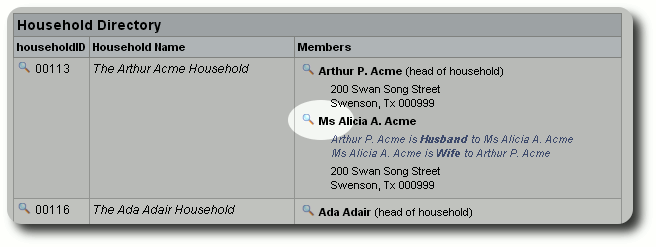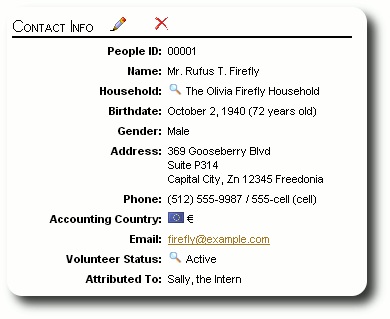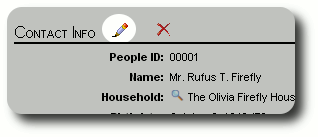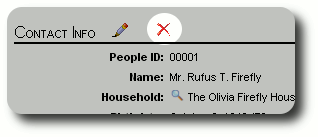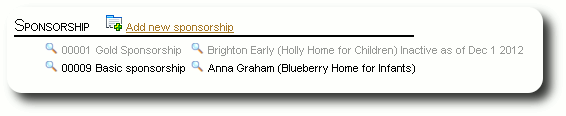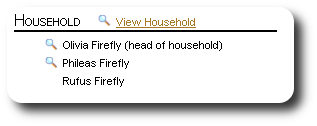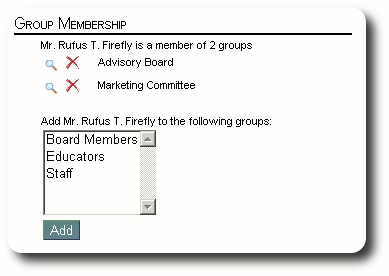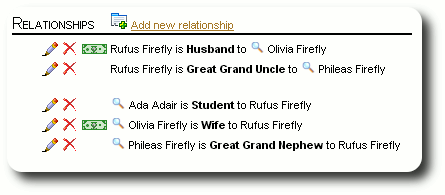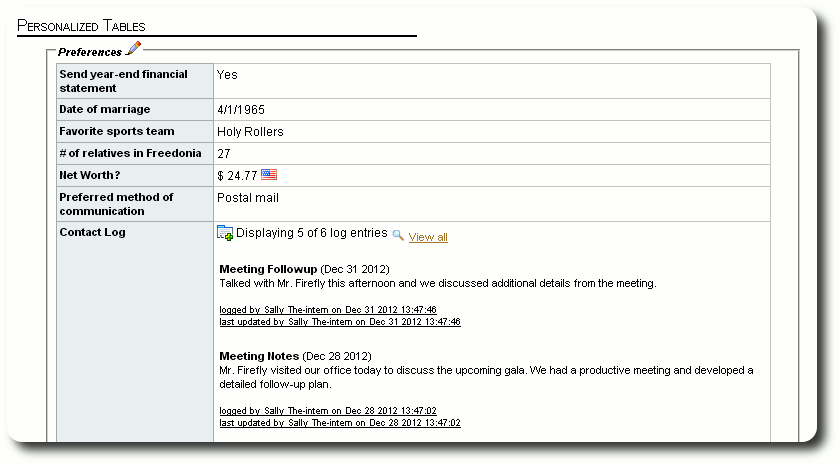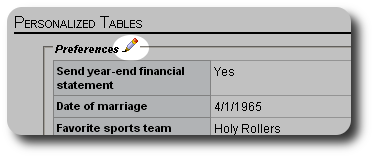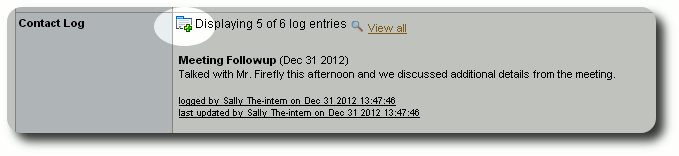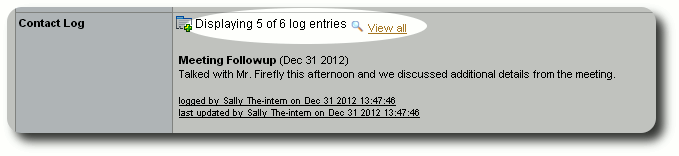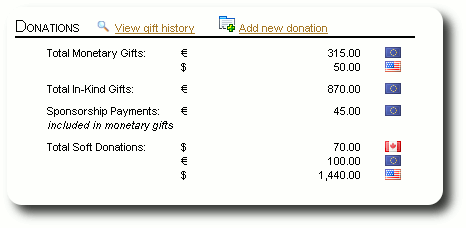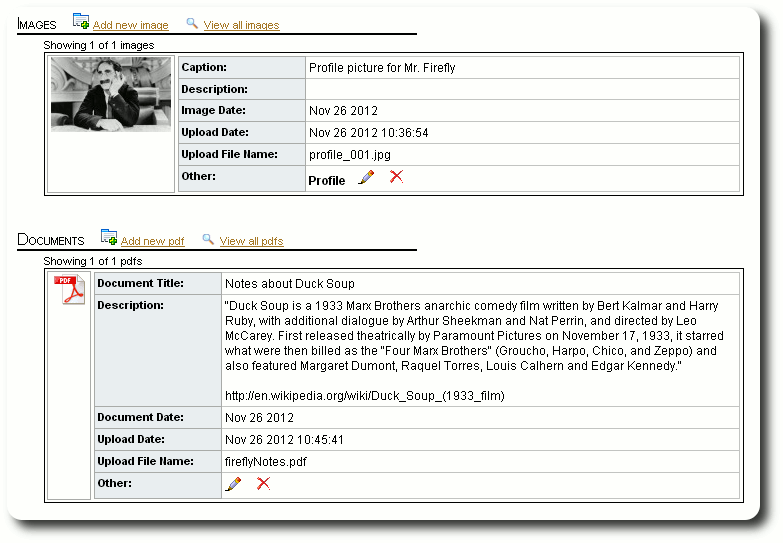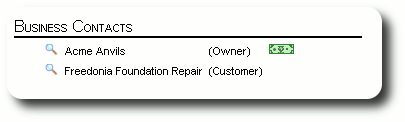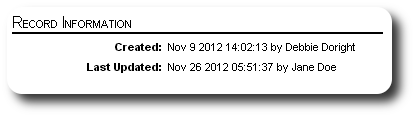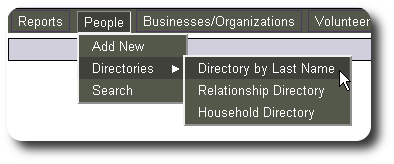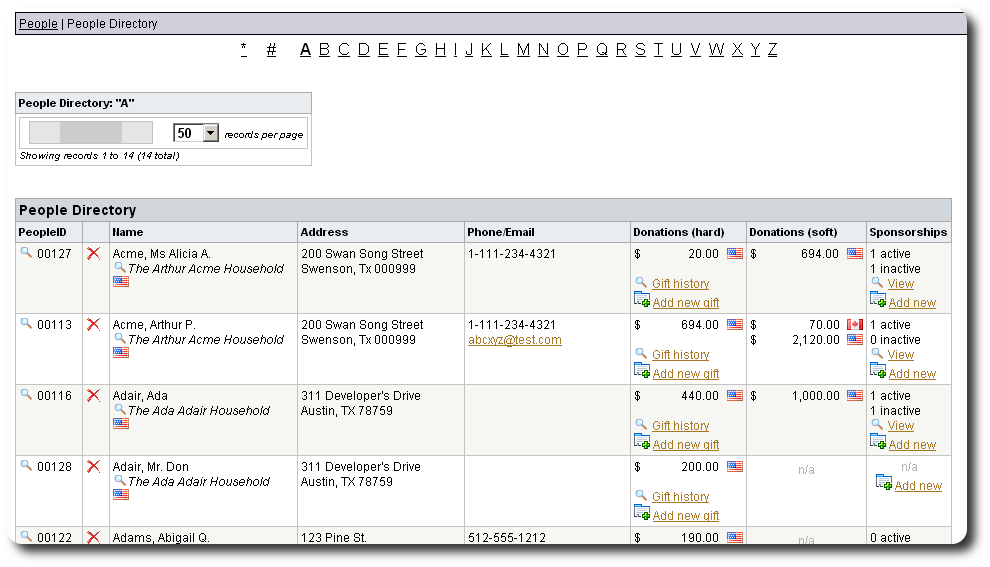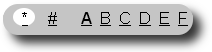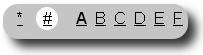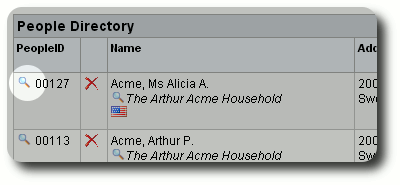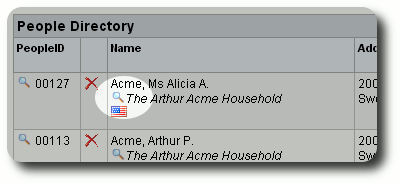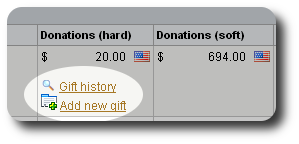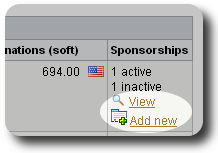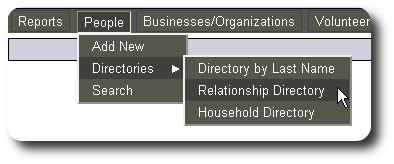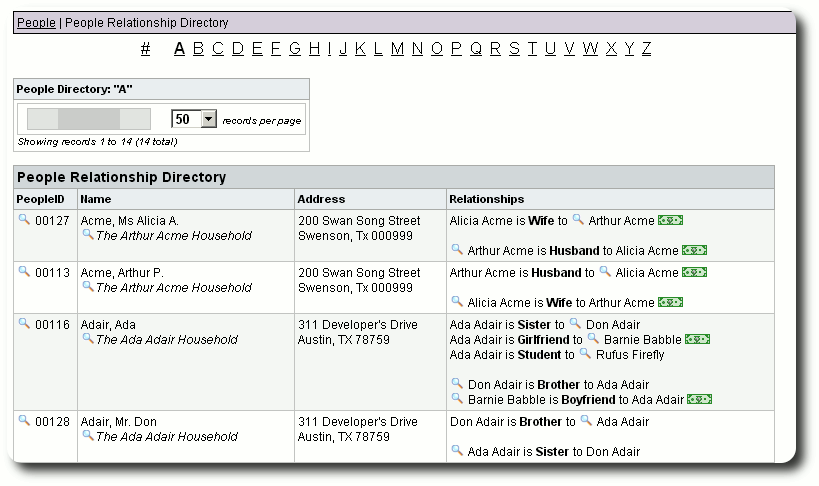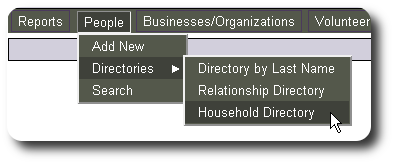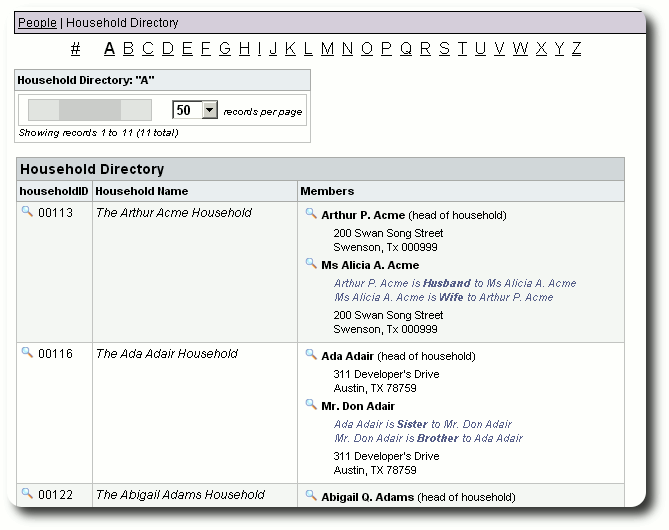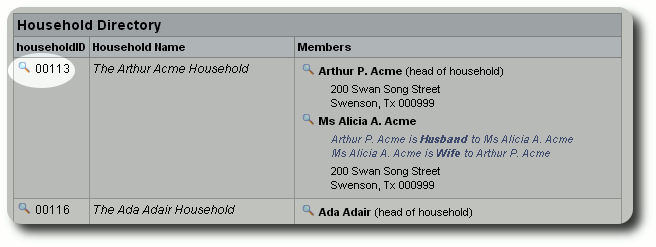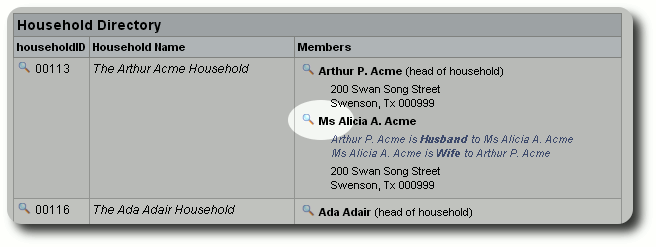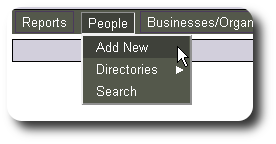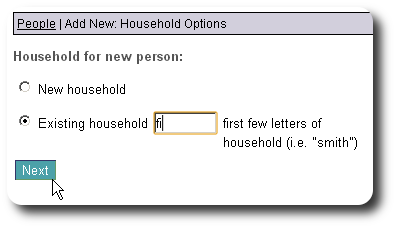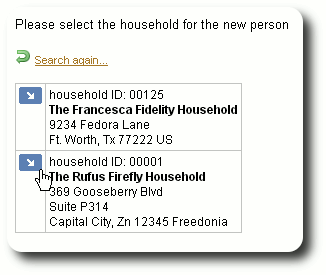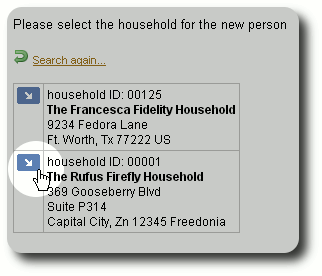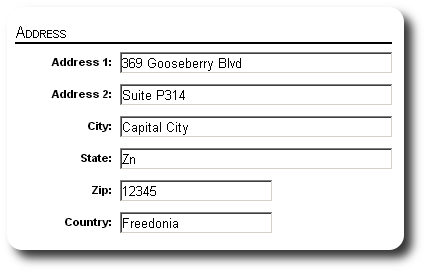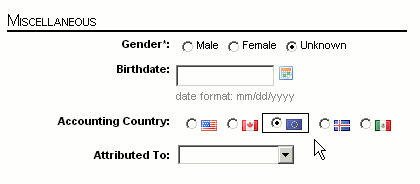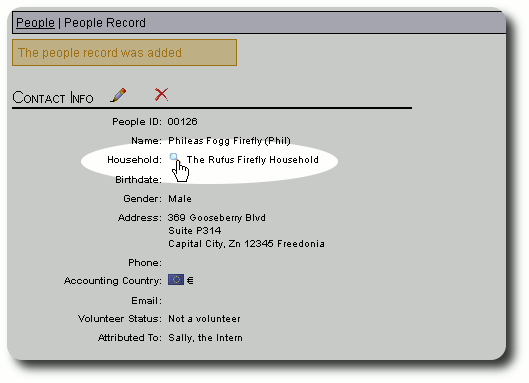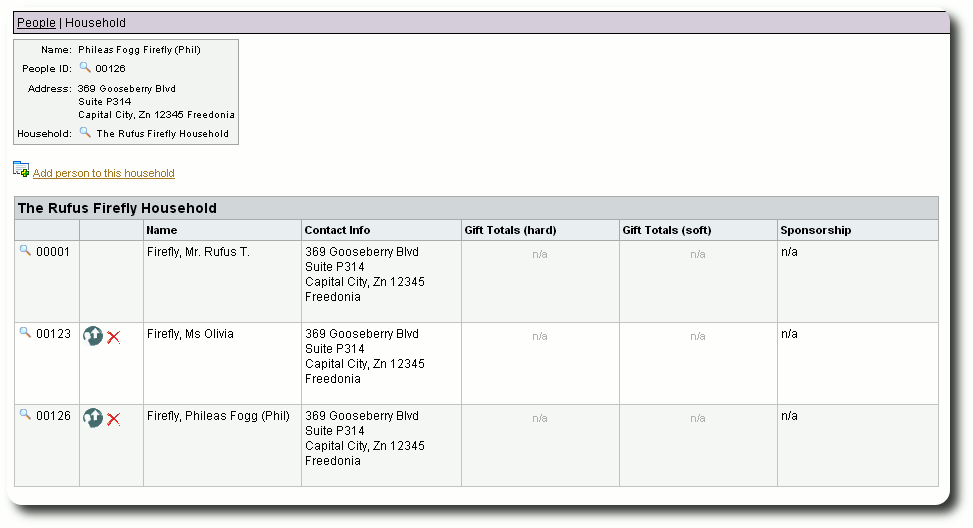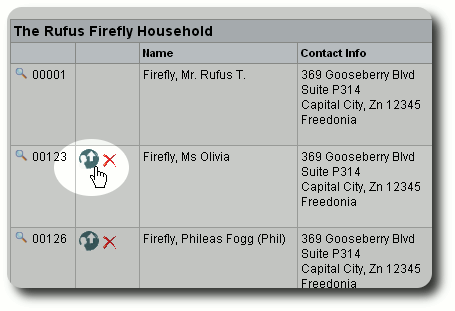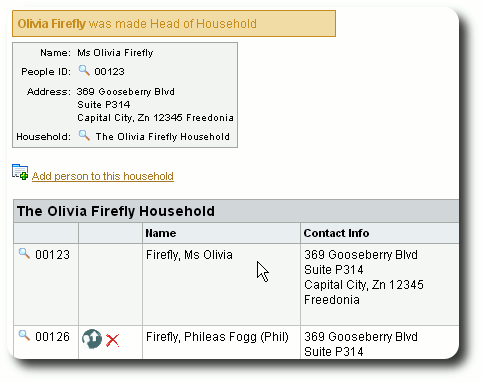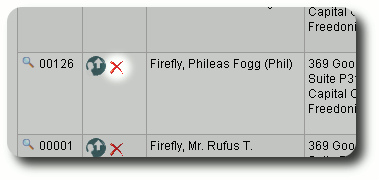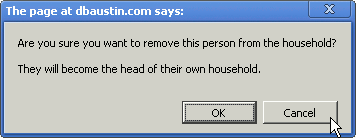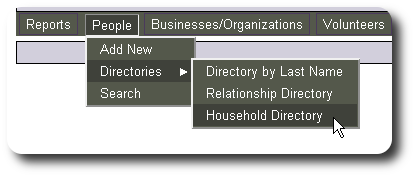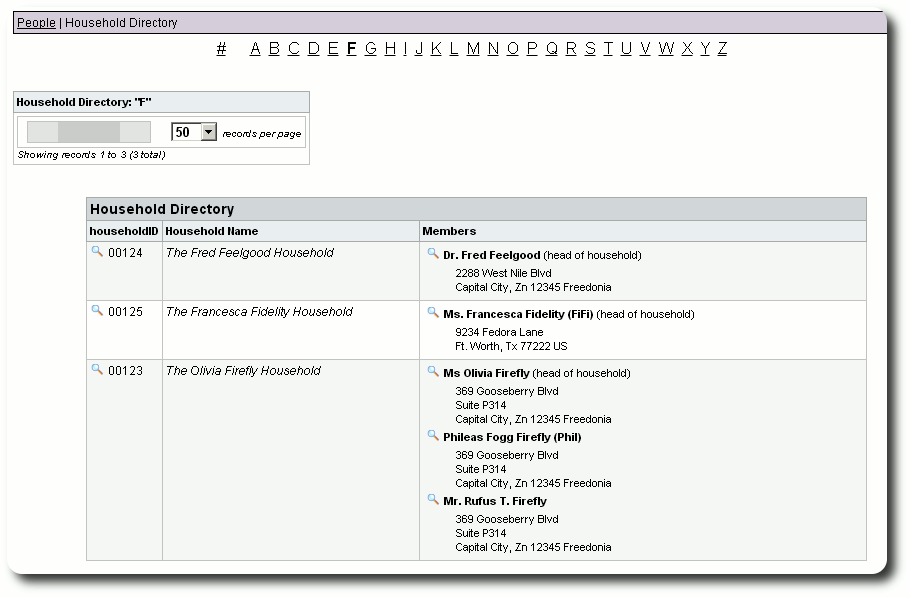The Delightful Labor people record contains a lot of information. Here we break it down, section by section.
Contact Info
The contact section provides information about an individual's name, address, phone, and other details
Some key features are:
- People ID - the unique number assigned to this individual
- Contact Information - name, address, phone, and email
- Household - each individual is a member of a household. You can view the household by clicking on the view icon (
 ).
).
- Accounting Country - each individual has a default accounting country for managing currencies. When the individual makes a donation or sponsorship payment, this becomes the default accounting country for the donation or payment (although you can change this when making the donation/payment entry).
- Volunteer Status - you can view an individual's volunteer record by clicking on the view icon (
 ).
).
- Attributed To - this optional field lets you indicate how this individual came to your organization. You can view a report (more info here) that provides more information.
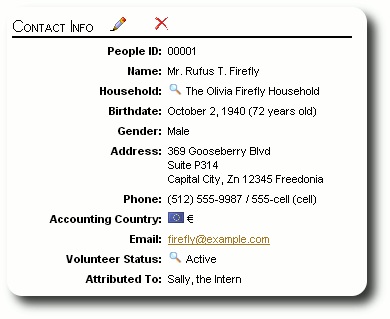
You can edit the contact information by clicking on the edit icon.
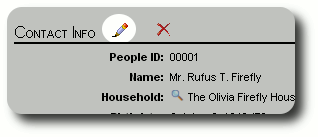
You can remove the people record by clicking on the delete icon. Note that if you delete an individual's record, all associated donations, sponsorships, and sponsorship payments will also be deleted. You will be prompted to confirm the deletion after clicking the delete icon.
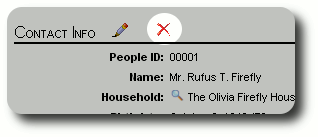
Sponsorship
From this section you can and a new sponsorship and view all the individual's sponsorship. You can also link to the sponsorship record and the client's record. Note that terminated sponsorships are shown in gray.
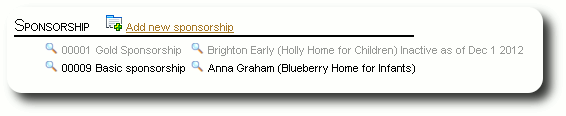
Household
You can view the individual's household members from the people record. You can click the "View Household" link to set the head of household or move the individual to another household. You can find more information about households here.
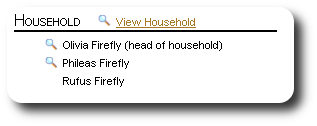
Group Membership
In this section of the people record, you can manage the individual's group membership. You can view the group membership via the view icon ( ), or remove the individual from the group (
), or remove the individual from the group ( ). You can also add the individual to one or more groups. To add an individual to more than one group, hold down the "Alt" key while clicking on your group selections. You can find more information about creating groups here. More information about group reporting can be found here.
). You can also add the individual to one or more groups. To add an individual to more than one group, hold down the "Alt" key while clicking on your group selections. You can find more information about creating groups here. More information about group reporting can be found here.
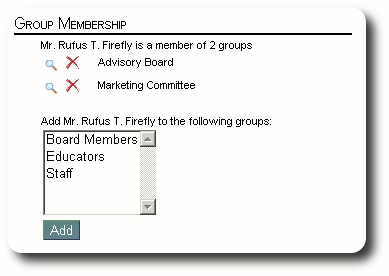
Relationships
You can view and manage an individual's relationships from this section. You can add a new relationship ( ), edit the relationship (
), edit the relationship ( ), or remove the relationship (
), or remove the relationship ( ). The top section shows the individual's relationships to others. The bottom section shows others' relationships to the individual. A soft-cash relationship is shown with the dollar icon (
). The top section shows the individual's relationships to others. The bottom section shows others' relationships to the individual. A soft-cash relationship is shown with the dollar icon ( ).
).
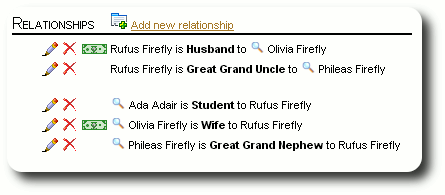
Personalized Tables
This section shows all the people personalized tables. You can edit the information in the personalized tables by clicking the edit icon ( ). You can also view the five most recent entries in any personalized log fields that have been defined for the table. If your log field has more than five entries, you can click on the "View all" link to see the entire log. You can also add a new log entry by clicking the Add icon (
). You can also view the five most recent entries in any personalized log fields that have been defined for the table. If your log field has more than five entries, you can click on the "View all" link to see the entire log. You can also add a new log entry by clicking the Add icon ( ).
).
You can see more information about creating personalized tables here. And here you can find information about editing the information in a personalized table.
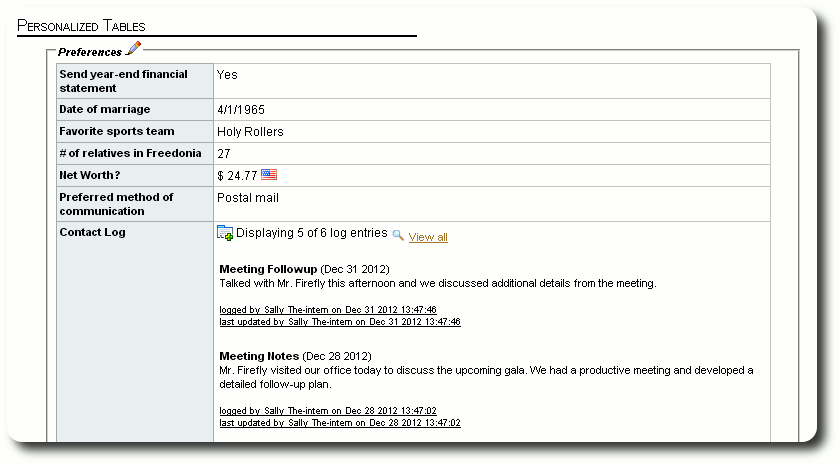
Here you see the edit link that will allow you to edit this individual's personalized table information.
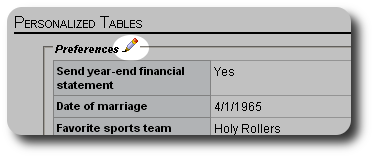
Here you see the link that will allow you to add a new log entry.
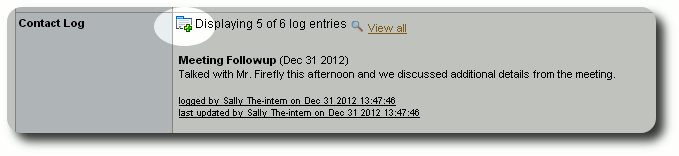
Here is the link to view all log entries for this individual.
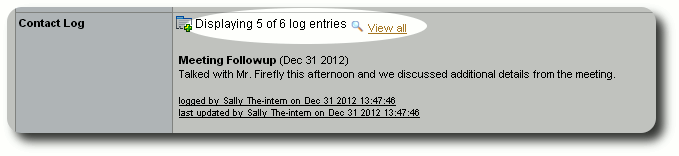
This section is a summary of this person's donations.
- Total Monetary Gifts - this sections lists the monetary (non-in-kind) donation totals, grouped by accounting country.
- Total In-Kind Gifts - the total of in-kind donations, grouped by accounting country.
- Sponsorship payments is the sum of payments this person has made to any sponsorship. Since a sponsorship can receive payments from anyone, this total does not necessarily reflect the payments made to this person's sponsorship, but any sponsorship payment this person made to any sponsorship. To see details about the charges and payments for this person's sponsorship, visit the individual sponsorship records.
- Total Soft Donations - the sum of donations made by other individuals or businesses that have a soft-cash relationship to the individual.
You can also view the individuals complete gift history ( ) or add a new donation (
) or add a new donation ( ).
).
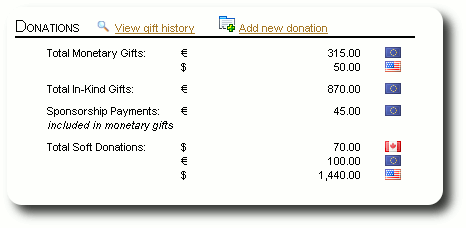
Images and Documents
This section shows the images and documents associated with the individual. The three most recent images/documents are shown here, but you can see the entire image and document library by clicking "View all". You can view the high-resolution version of an images by clicking on the thumbnail. You can open a pdf document by clicking on the pdf icon ( ). You can find more information about images and documents here.
). You can find more information about images and documents here.
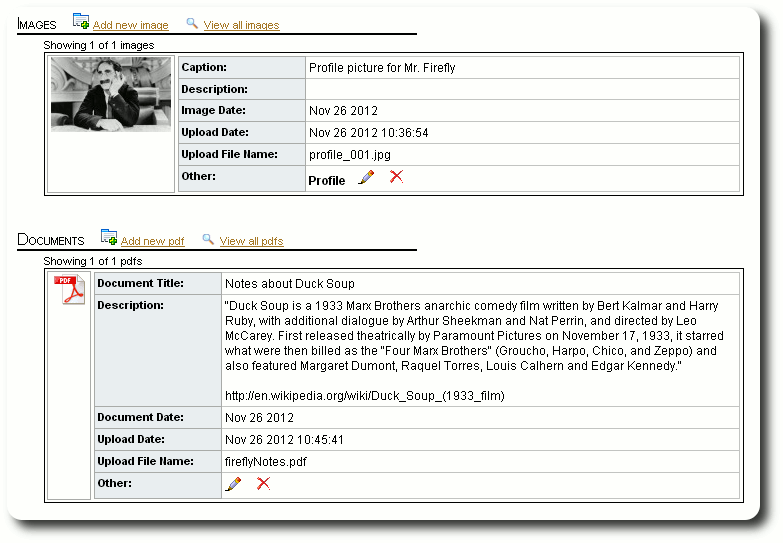
Business Contacts
This section shows the businesses that the individual has contact with. Relationships with a soft-cash relationship are shown with the dollar icon ( ). You can learn more about business contacts here.
). You can learn more about business contacts here.
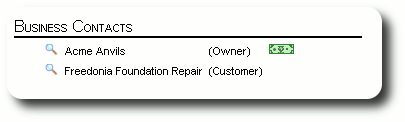
Record Information
The final section shows the creation and last update of this individual's record. This information relates to the contact portion of the individual's record.
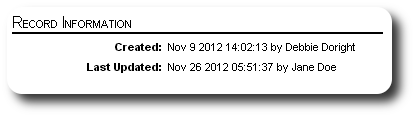
Delightful Labor provides you with three people directories to help organize and view your constituents. You can view people:
- by last name
- by relationships to other constituents (more info here)
- by household (more info here)
Directory by Last Name
The traditional directory is by last name. To view this directory, select "People / Directories / Directory by Last Name":
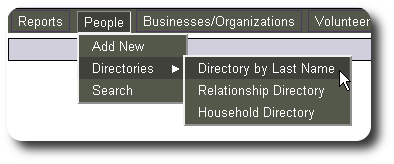
You will now see a list of people whose last name begins with "A". Click on a letter to view people whose last name begins with a different letter.
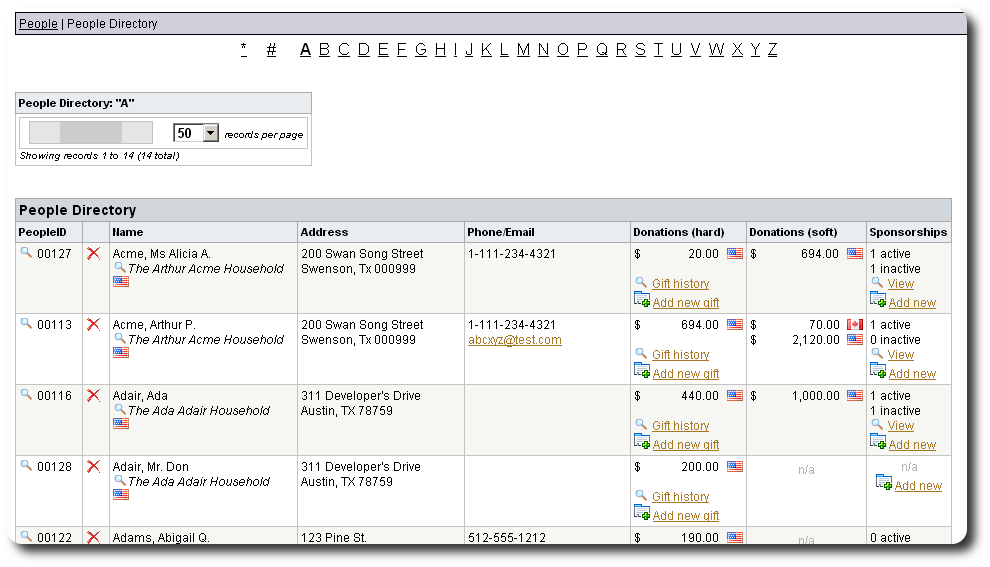
To view all your constituents, click the "*":
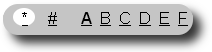
To view your constituents whose last name does not begin with the letters A-Z, click the "#" sign:
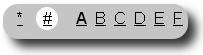
From the people directory listing, you can view the people record:
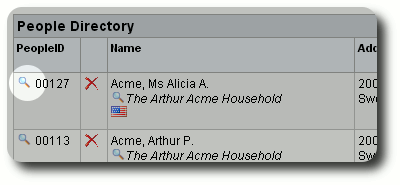
You can view the associated household:
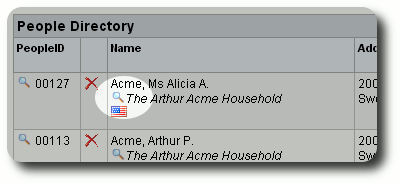
You can view the constituent's gift history or add a new gift:
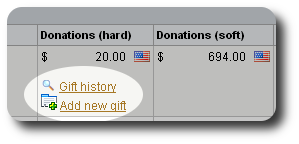
You can also view the constituent's sponsorships or add a new sponsorship:
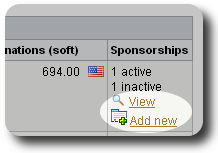
The Relationship Directory
You can view your constituents and at a glance see how they are related to other supporters of your organization. To view the relationship directory, select "People / Directories / Relationship Directory":
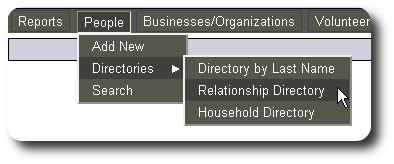
You will now see your constituents, ordered by last name. The rightmost column lists all their relationships, both from the constituent to another, and vice-versa.
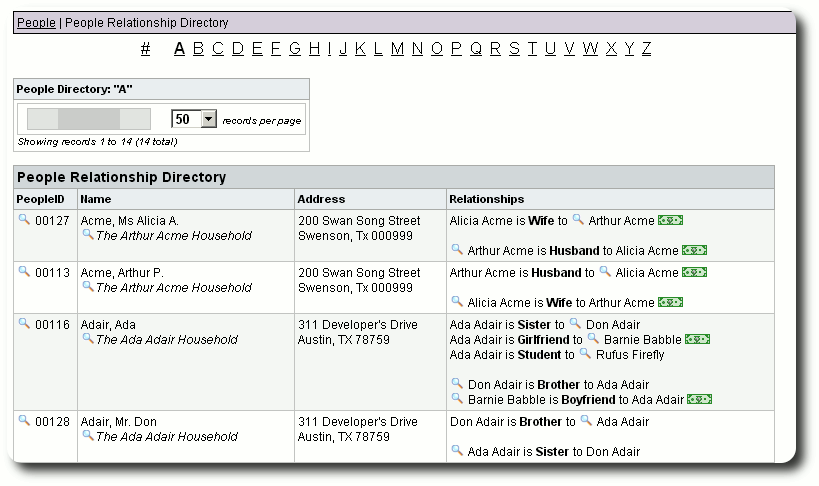
From the relationship directory, you can view the people record.

You can view the household record:

You can also view the records of the people that are related to your constituent:

Household Directory
You can view your constituents base on their household. To view this directory, select "People / Directories / Household Directory":
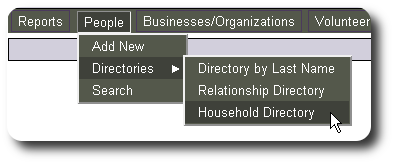
You will see your households, ordered by the last name of the head-of-household. Note that in addition to the household members being displayed in the right column, the household members' relationships are also displayed.
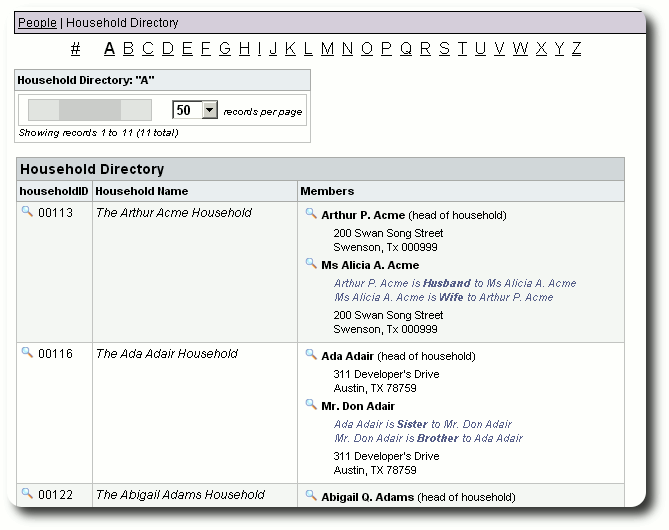
From this directory you can view the household record:
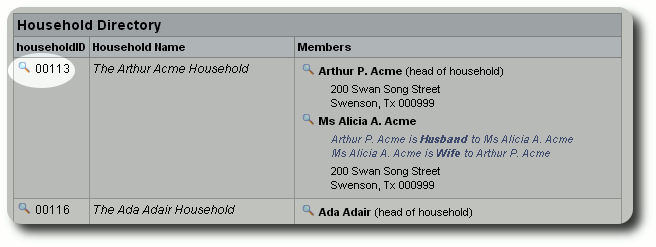
You can also view the people records of the household members.