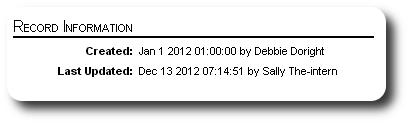The Business Record
The Business/Organization record contains info that will help you manage your relationships with them.
Contact Info
This section contains:
- Business ID - unique number assigned to each business/organization
- Name and Contact Info
- Category - the business office category, from the list of categories you manage (more info here)
- Accounting Country - default accounting country for this business' donations and sponsorship payments (more info here)
- Attributed To - how did the business become known to your non-profit? More info about managing your "Attributed To" list here.
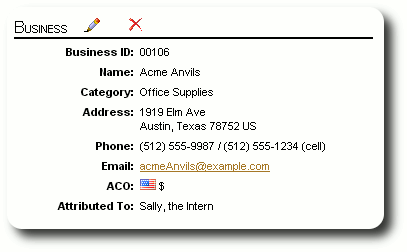
Sponsorships
This section shows the business' sponsorships. Inactive sponsorships are shown in gray. From here you can add a new sponsorship, view the sponsorship record, or view the client's record.

Contacts
This section show the people who are associated with this business or organization. If the individual has a soft-cash relationship with the business, it is indicated with the dollar icon (![]() ). You can find more information about setting up business contacts here.
). You can find more information about setting up business contacts here.
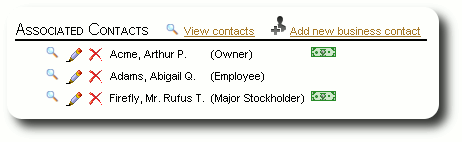
Group Membership
In this section of the business record, you can manage the business' group membership. You can view the group membership via the view icon (![]() ), or remove the business from the group (
), or remove the business from the group (![]() ). You can also add the business to one or more groups. To add a business to more than one group, hold down the "Alt" key while clicking on your group selections. You can find more information about creating groups here. More information about group reporting can be found here.
). You can also add the business to one or more groups. To add a business to more than one group, hold down the "Alt" key while clicking on your group selections. You can find more information about creating groups here. More information about group reporting can be found here.
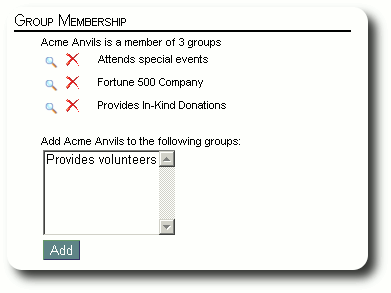
Personalized Tables
This section shows all the business personalized tables. You can edit the information in the personalized tables by clicking the edit icon (![]() ). You can also view the five most recent entries in any personalized log fields that have been defined for the table. If your log field has more than five entries, you can click on the "View all" link to see the entire log. You can also add a new log entry by clicking the Add icon (
). You can also view the five most recent entries in any personalized log fields that have been defined for the table. If your log field has more than five entries, you can click on the "View all" link to see the entire log. You can also add a new log entry by clicking the Add icon (![]() ).
).
You can see more information about creating personalized tables here. And here you can find information about editing the information in a personalized table.
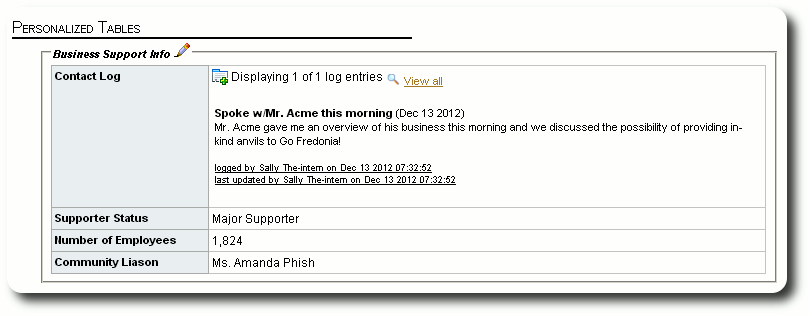
Donation Summary
This section provides a summary of this business' donations. The summary contains the same elements as the people donation summary.
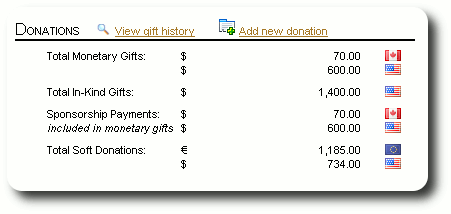
Images and Documents
This section shows the images and documents associated with the business. The three most recent images/documents are shown here, but you can see the entire image and document library by clicking "View all". You can view the high-resolution version of an images by clicking on the thumbnail. You can open a pdf document by clicking on the pdf icon (![]() ). You can find more information about images and documents here.
). You can find more information about images and documents here.
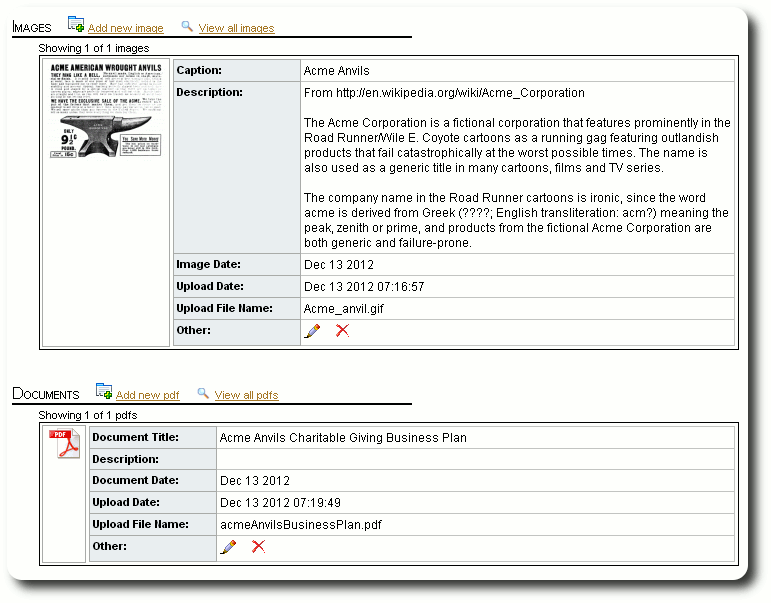
Record Information
The final section shows the creation and last update of this business' record. This information relates to the contact portion of the business record.