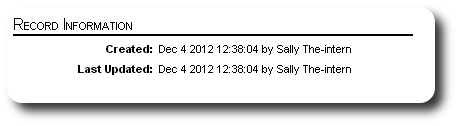The Volunteer Record
The Volunteer Record contains information about the individual who has been designated as a volunteer (either active or inactive). From the volunteer record, you can view the following information:
- people record contact info
- volunteer status
- schedule and logged hours
- skills
- volunteer group membership
- personalized volunteer tables
- image and document library
- record information
Contact Information
Contact information about the volunteer is presented at the top of the volunteer record. From here you can link to the volunteer's people record and to the volunteer's household.
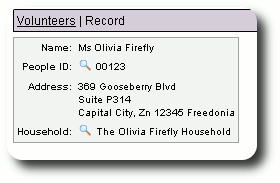
Volunteer Status
This section shows the volunteer's unique ID, their status, the starting date of their volunteer activity, and a link to change a volunteer's status.
When a volunteer becomes inactive, Delightful Labor retains their volunteer history, hours, and schedules, but they are no longer presented as candidates when assigning volunteers for events. Inactive volunteers still appear in the volunteer directory, but their information is grayed out.
To inactivate a volunteer, click the inactivate icon (![]() ). To reactivate an inactive volunteer, click on the activate icon (
). To reactivate an inactive volunteer, click on the activate icon (![]() ).
).
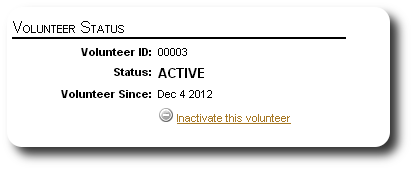
Volunteer Schedule and Hours
From these deceptively simple sections, you can view and manage you volunteer's schedule, events, and hours. From the volunteer schedule section, you can view the volunteer's schedule and past and future shifts. From there you can work with their events and log their hours. You can find more information about working with volunteer events, shifts, and schedules here.
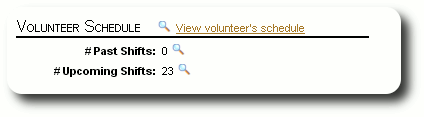
The Volunteer Hours sections allows you to view the total hours logged by your volunteer. You can click the view icon (![]() ) to see a report of the shifts he or she was scheduled and the actual hours logged. You can see more info about volunteer hours here. Info about volunteer report hours can be viewed here.
) to see a report of the shifts he or she was scheduled and the actual hours logged. You can see more info about volunteer hours here. Info about volunteer report hours can be viewed here.
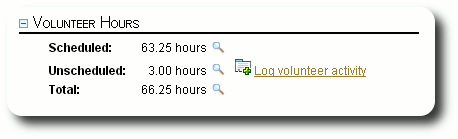
From the Volunteer Hours section, you can view/export the volunteer's hours that are scheduled (i.e. associated with a scheduled event) by clicking on the view icon (![]() ).
).
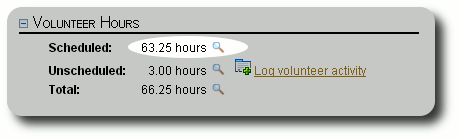
You can also view/export the volunteer's hours that are unscheduled (i.e. not associated with an event):
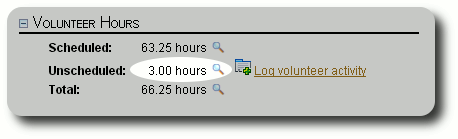
From here you can also log a new volunteer activity. You can find more info about logging unscheduled hours here.
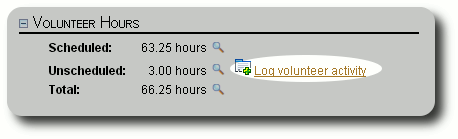
Finally, you can view/export the volunteer's entire volunteer history (both scheduled and unscheduled) by clicking the view icon (![]() ) under "Total":
) under "Total":
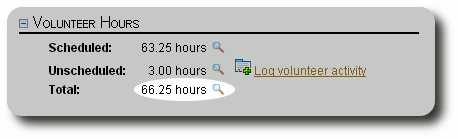
Volunteer Skills
In this section, you can view the skills associated with your volunteer. You can also edit their skill list by clicking on the edit icon (![]() ). When assigning a volunteer to a shift, you can view the skills possessed by the available volunteers (more info here). You can also run a report to search for a specific combination of job skills (more info here).
). When assigning a volunteer to a shift, you can view the skills possessed by the available volunteers (more info here). You can also run a report to search for a specific combination of job skills (more info here).
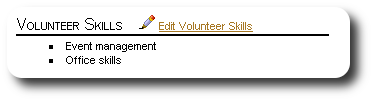
Group Membership
You can assign volunteers to groups, to help you quickly committee members, special events teams, or any other criteria that helps associate volunteers. You can manage the list of volunteer groups through an admin list management utility (more info here) and view group reports (more info here).
In our example, Mrs. Olivia Firefly is not currently a member of any volunteer group.
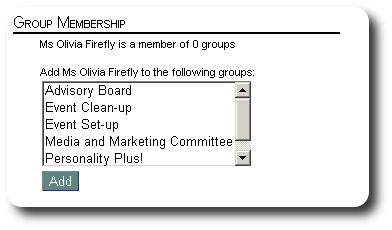
We wish to add her to several groups. By holding the "Alt" key while clicking with the mouse, you can select as many groups as needed. After selecting the groups, we click "Add".
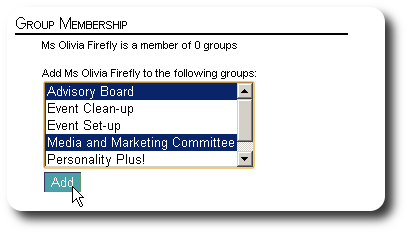
We are returned to the volunteer record and now see Mrs. Firefly's updated group membership. From here we can view the group membership (![]() ) or remove her from a group (
) or remove her from a group (![]() ).
).
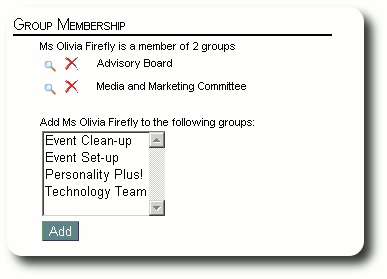
Personalized Volunteer Tables
This section shows all the personalized volunteer tables. You can edit the information in the personalized tables by clicking the edit icon (![]() ). You can also view the five most recent entries in any personalized log fields that have been defined for the table. If your log field has more than five entries, you can click on the "View all" link to see the entire log. You can also add a new log entry by clicking the Add icon (
). You can also view the five most recent entries in any personalized log fields that have been defined for the table. If your log field has more than five entries, you can click on the "View all" link to see the entire log. You can also add a new log entry by clicking the Add icon (![]() ).
).
You can see more information about creating personalized tables here. And here you can find information about editing the information in a personalized table.
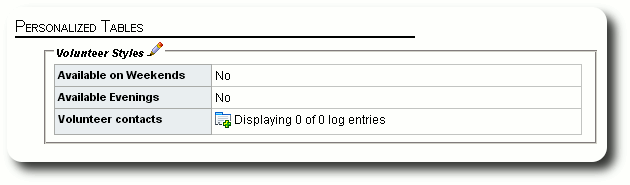
Images and Documents
This section shows the images and documents associated with the volunteer. Note that separate libraries are maintained for the person and the volunteer. The three most recent images/documents are shown here, but you can see the entire image and document library by clicking "View all". You can view the high-resolution version of an images by clicking on the thumbnail. You can open a pdf document by clicking on the pdf icon (![]() ). You can find more information about images and documents here.
). You can find more information about images and documents here.
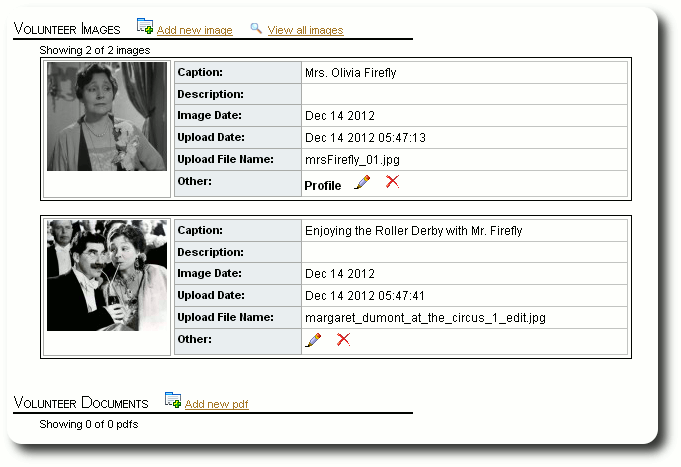
Record Information
The final section shows the creation and last update of this volunteer's record. This information relates to the active status portion of the volunteer's record.