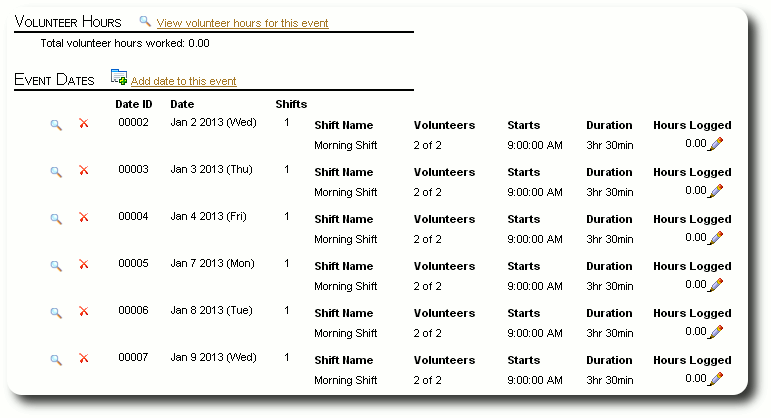Working with Event Shifts
Event shifts are where we match volunteers to event activities. To get to this point, we have created an event and the dates associated with the event. Now we are on the event record (which is pretty thin at this point) and we want to add a shift. We click on the view icon (![]() ) next to the date we are interested in
) next to the date we are interested in
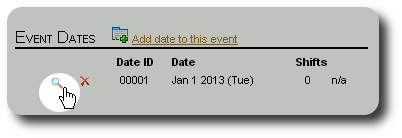
We now see the event date record. Again, not much here initially. We click the link to add a new shift:
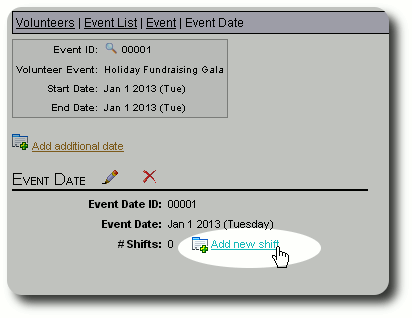
In our example, we are working with the Holiday Fundraising Gala. The event takes place on a single date, but will have several shifts (set-up, party activities, and clean-up). Here we will create the set-up shift. We fill in the form and save the shift record:
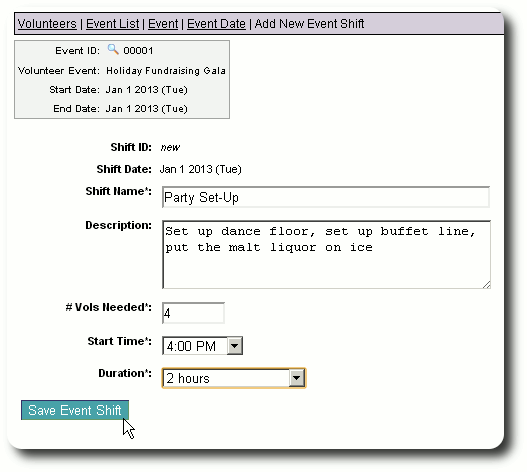
We are returned to the event date record. We see our newly created shift:
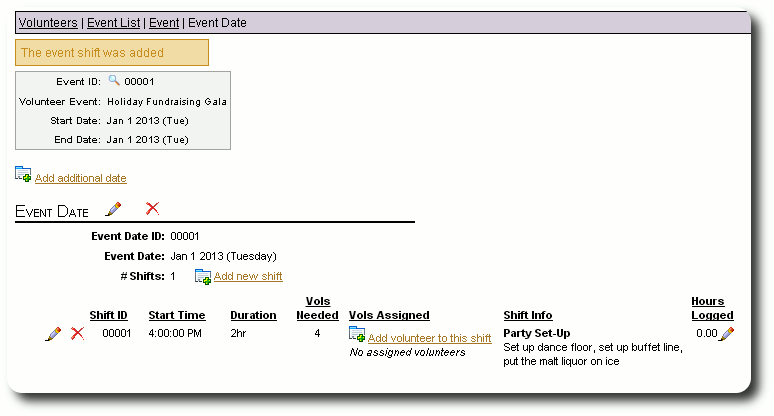
Assigning Volunteers
Let's assign some volunteers to this shift by clicking on the "Add volunteers" link:
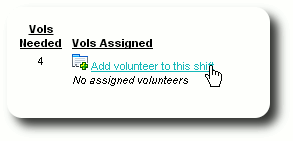
We see a list of active volunteers and their associated job skills. We select volunteers for this shift by clicking the check boxes next to their names. Note that we can select more or fewer volunteers than we specified in the "# Vols Needed" section.
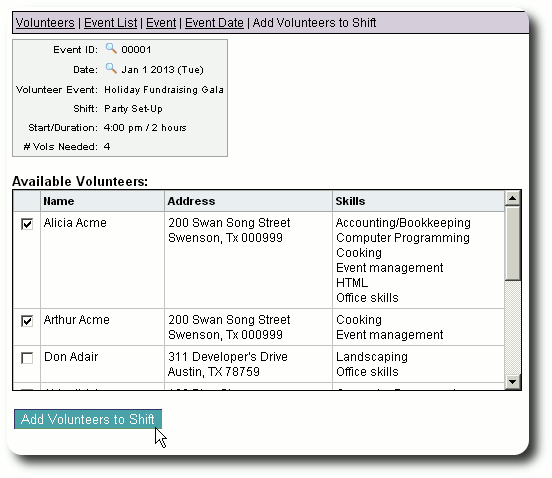
Over time, you will have quite a few volunteers in your database with a variety of job skills. You can limit the display of volunteers by selecting only the job skills you are interested in.
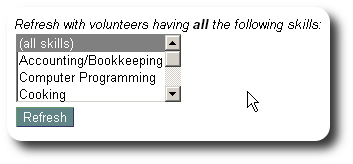
Select one or more job skills (use ctrl-click to select more than one job skill), then click the refresh button.
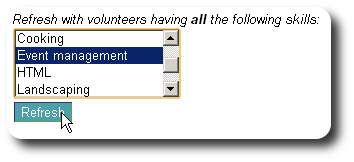
You will now see only the volunteers that have the job skills you selected. From here you can now select your volunteers.
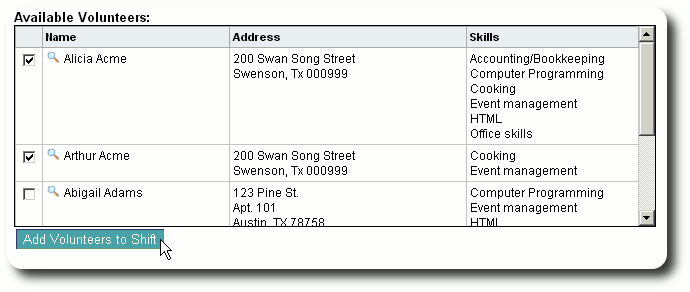
We are returned to the event date record and see our volunteers associated with the shift.
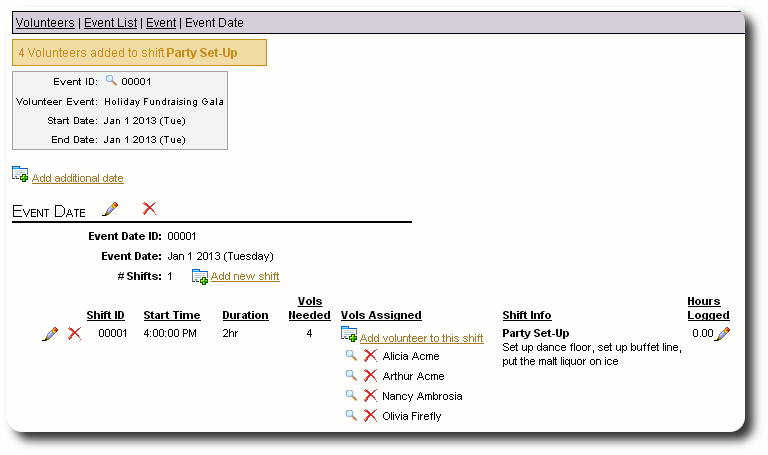
Logging Volunteer Hours
Now the event has taken place, and we want to log the hours that our volunteers have worked. From the event date screen, we click the edit icon (![]() ) to record hours:
) to record hours:
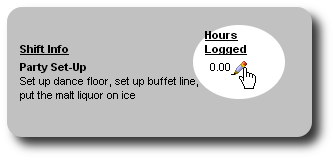
We see the volunteers that were assigned to the shift. We can now record their hours. Note that hours are recorded as a decimal. For example, if a volunteer worked 2 hours and thirty minutes, we would record that as 2.5 hours. If they worked 1 hour and 45 minutes, we would record that as 1.75.
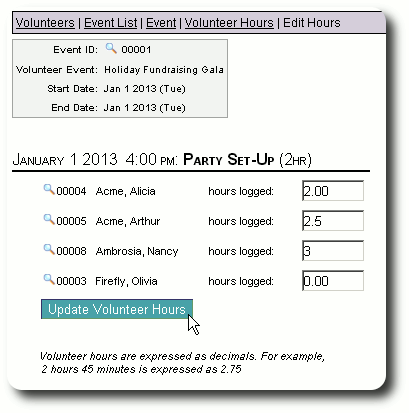
After saving the volunteer hours, we are returned to the event date record and see the total hours worked for this shift.
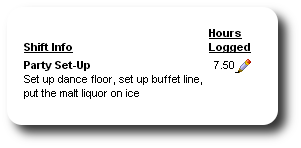
Cloning Shifts
If we have an event that spans many days, it is useful to be able to generate shifts for some or all of these dates. Delightful Labor has a clone feature that allows you to copy shifts (and optionally volunteer assignments) to additional event dates.
In our example, we have an event scheduled for every business day in January. This event needs volunteers to come in and help around the office. At this point, we have created the event and used the event recurring options to have event dates every work day in January. We will now add a morning shift, assign volunteers, and clone this shift for the remaining event dates.
From our events record, we view the event date record for the first date of our event:
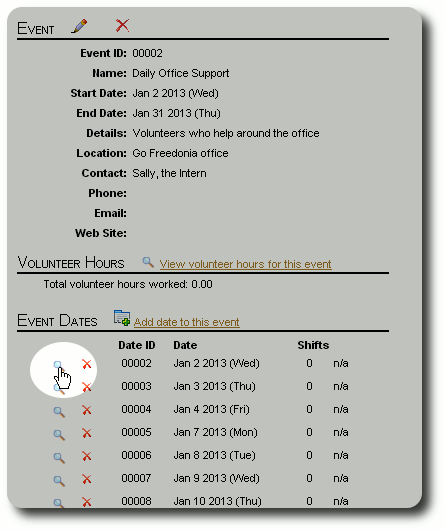
Again, not much here initially. Let's add our morning shift:
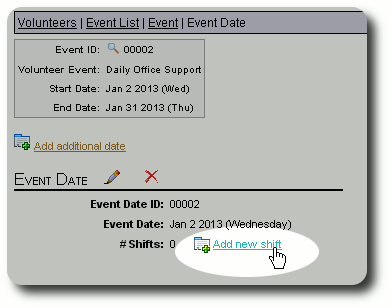
We fill in the form and save the shift record:
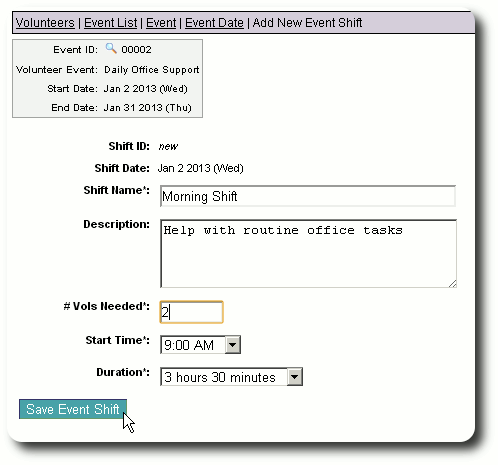
We are returned to the event date record. Now let's assign a couple of volunteers:
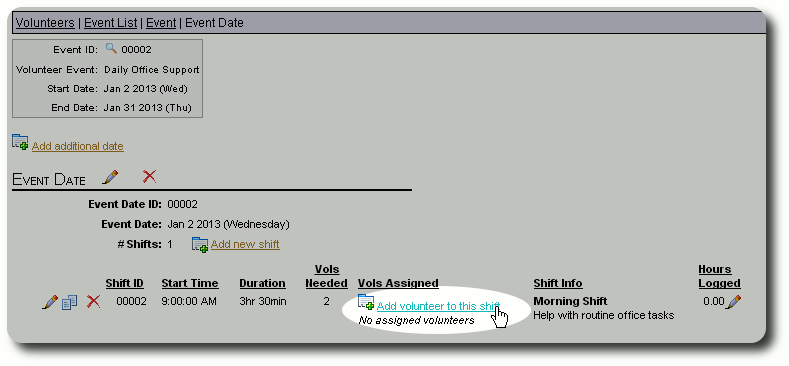
We have two volunteers that will be working all month. We initially assign them to the first day of the event:
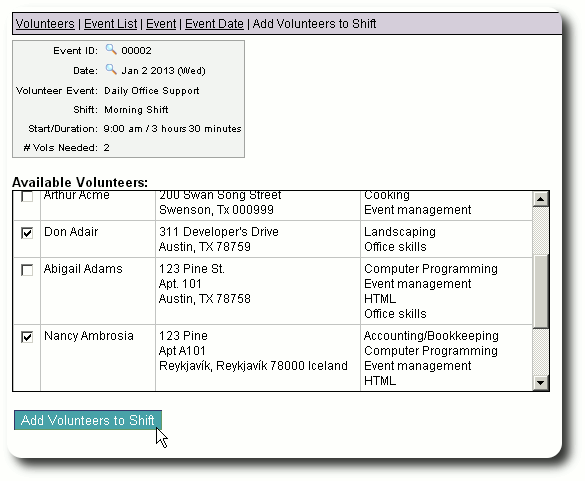
We are returned to the event date record and see our volunteer assignments.
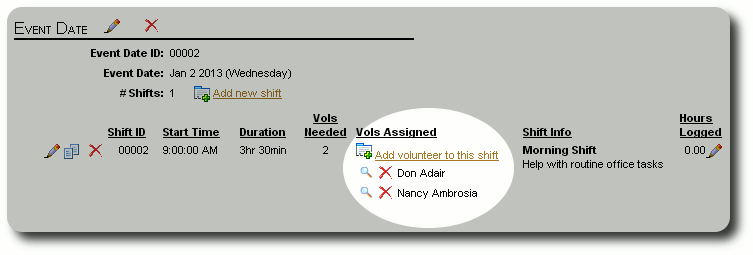
Now let's clone this shift to all the dates of our Daily Office Support event. We click on the clone icon (![]() ).
).
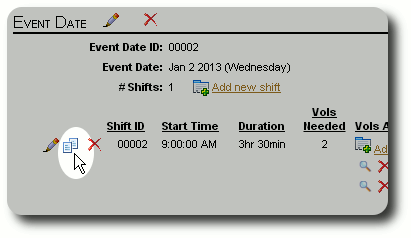
From our shift clone form, we can select the event dates to apply the copy. We can also copy the volunteer assignments. In this example, we will use the "Select All Dates" button to check all the event date boxes.
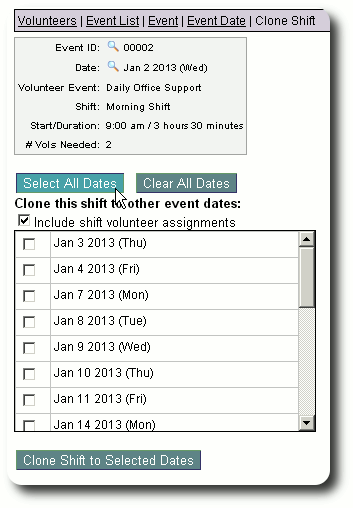
We are now ready to apply the cloning:
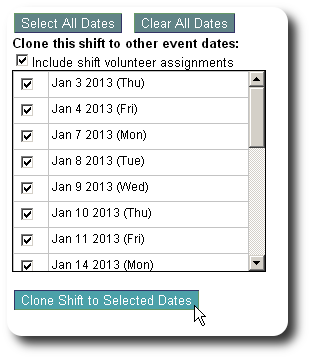
We are returned to the event date record, and see that the morning shift, with it's associated volunteer assignments, have been copied to all other dates in the event. A big time savings!