Enrolling a Client
The client program enrollment process begins with a visit to the client's record. As you scroll down, you will see a section called "Client Services". Expand the section entitled "Programs".
Note that the Delightful Labor user will only see the client programs that she or he has access to. System admins have access to all client programs.
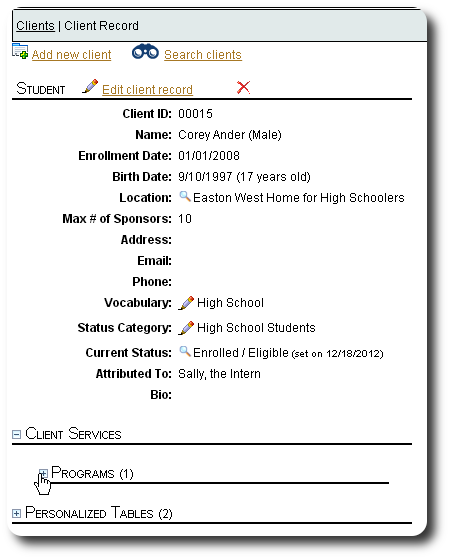
After expanding the client program "After School Tutoring", we see the link to enroll our student"
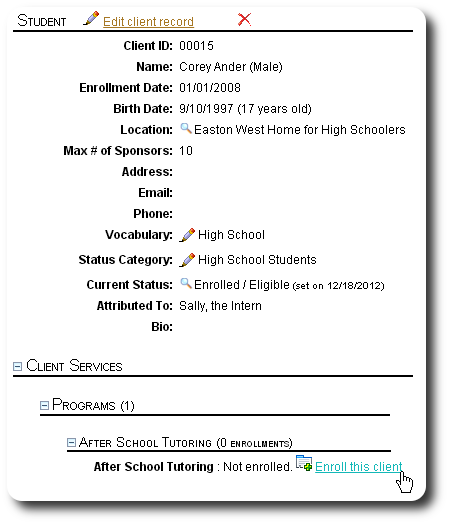
We complete the enrollment form. A couple of notes:
- The enrollment end date may be left blank at this point. The client's enrollment will appear as "on-going"
- For a client to be considered currently enrolled, the "Active in Client Program" box must be checked, and the "Enrollment End Date" must be either blank, or greater than the current date.
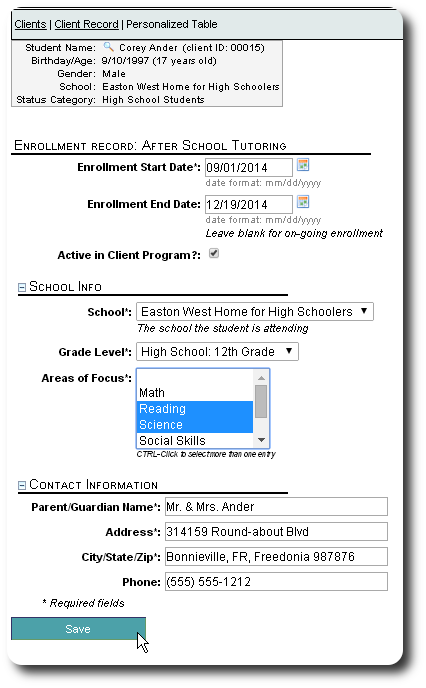
After enrolling our student, we are presented with a form that allows us to add an attendance record to this enrollment, view the enrollment record, or view the client's record.
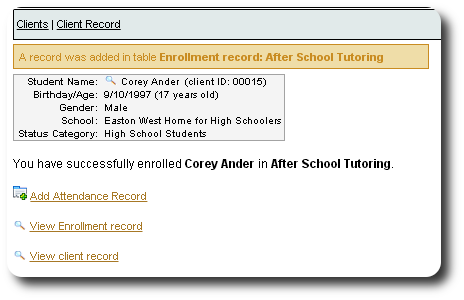
Let's take a look at the enrollment record:
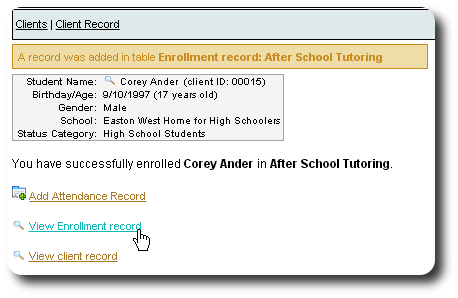
We now see the enrollment record for our student. From here we can edit the enrollment, remove the record entirely, or view associated attendance records.
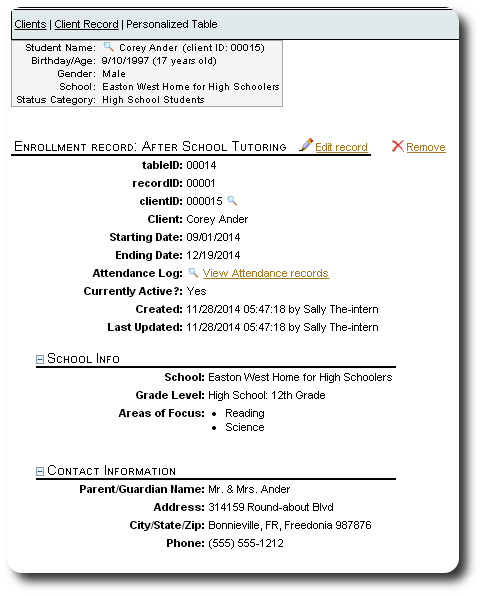
When we return to our student's client record and expand the client program section, we see that Corey is actively enrolled.

