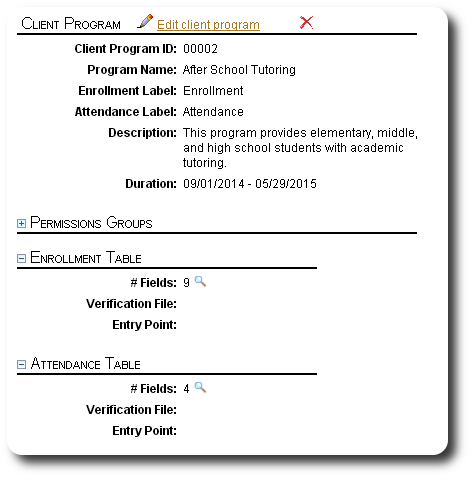Configuring Enrollment/Attendance Forms
Configuring the Enrollment and Attendance/Contact tables is very similar to configuring personalized tables (more details here).
Enrollment
To configure the enrollment form, from the Client Program record click the magnifying glass icon (![]() ) associated with enrollment fields. This form will contain information that applies to the students' participation in the program as a whole, not the individual tutoring sessions (that information will be captured in the attendance records).
) associated with enrollment fields. This form will contain information that applies to the students' participation in the program as a whole, not the individual tutoring sessions (that information will be captured in the attendance records).
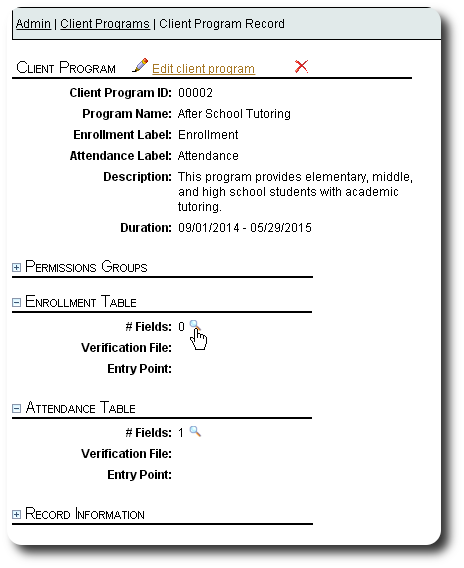
You will see that some fields have been pre-defined for your enrollment table. To add a new field, click on the "Add new field" link:
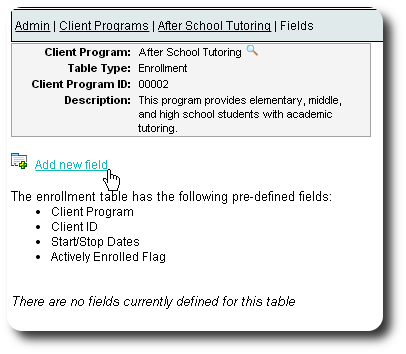
You can then select any of the available field types:
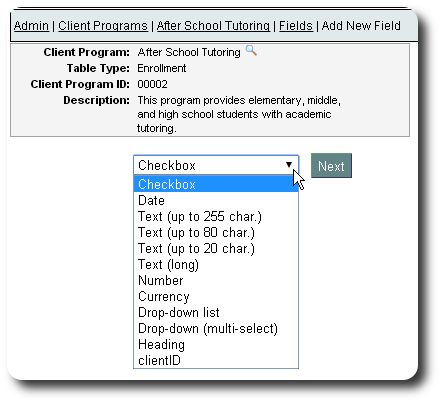
In this example, we are going to add a drop-down list that allows us to select the student's school:
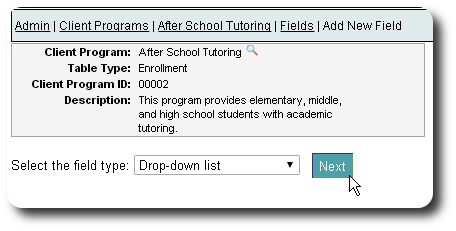
We fill in the form, and check the "Pre-fill" box, making the assumption that if student enrolls several times in the tutoring program, this information will be the same (although we can always change it if the student changes schools).
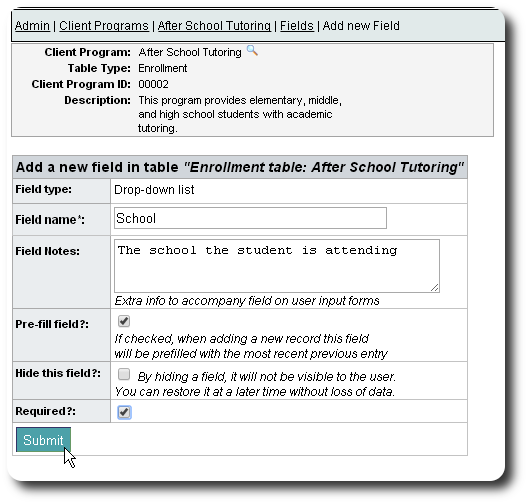
We repeat this process until we've added all our enrollment fields. Here's an example of what our tutoring program's enrollment form might look like:
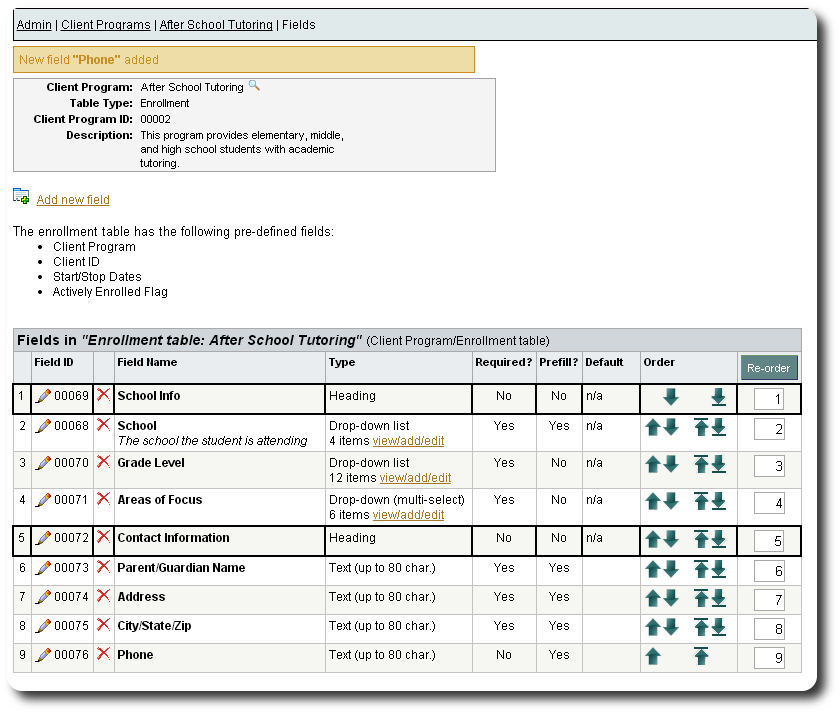
Attendance/Client Contact
We now repeat the process for the Attendance table. We will capture information about each student's individual tutoring sessions.
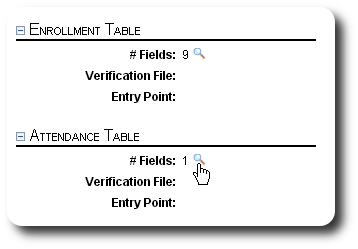
Attendance/Client Contact tables have several pre-defined fields, including an "Activity" drop-down list. You will want to populate this drop-down list with activities that apply to your program.
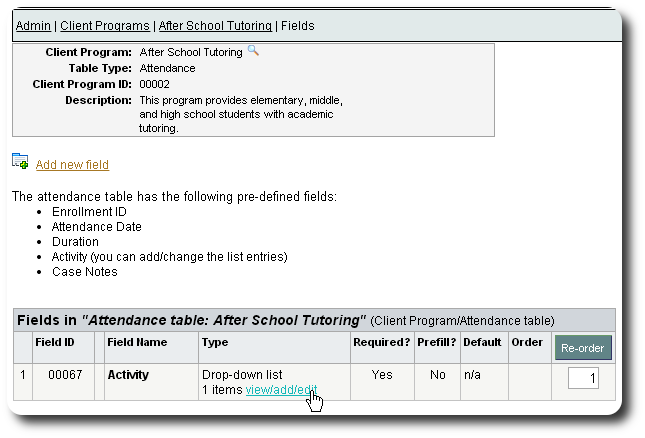
Here is an example of the activity drop-down list for our after-school tutoring program.
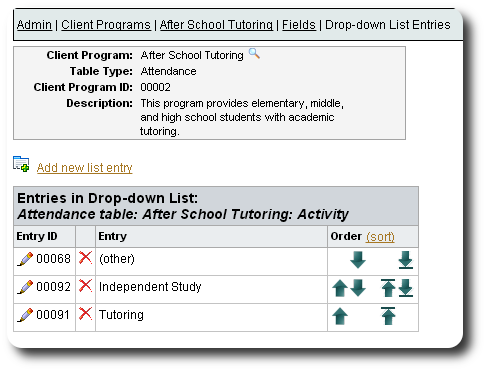
We add additional fields, and develop the following attendance form:
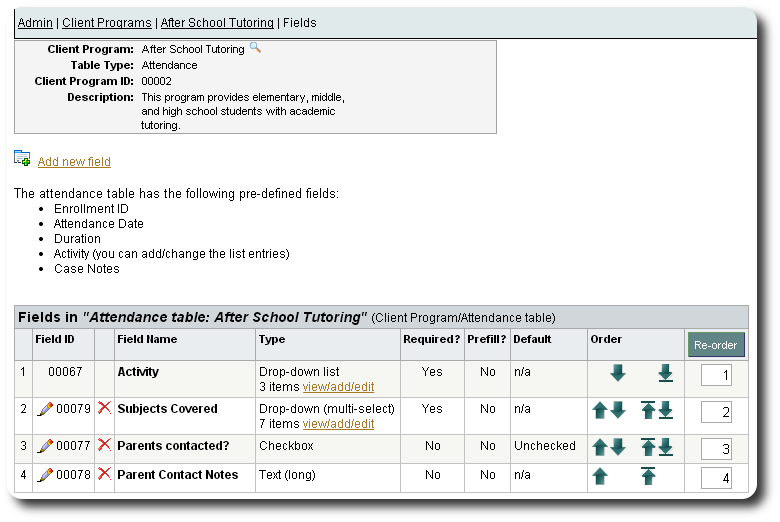
When we return to our Client Program record, we see our new field definitions reflected in the enrollment and attendance table sections: