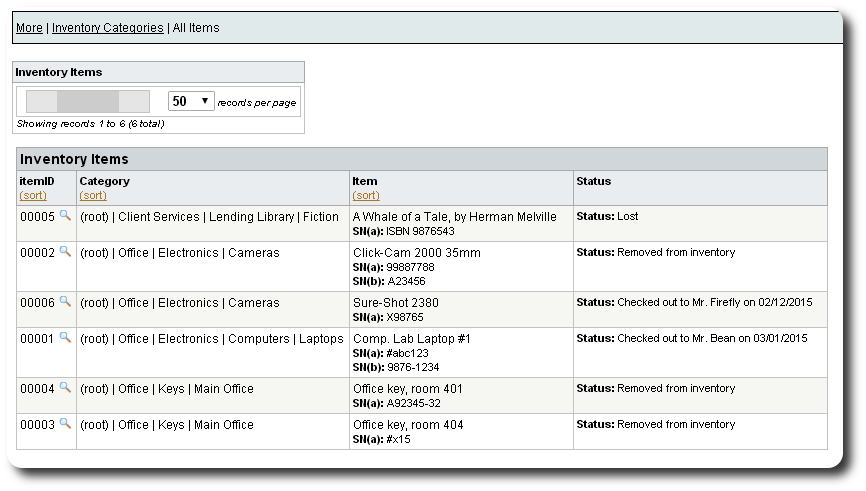Other Inventory Item Features
Viewing the Removed Item Catalog
To view a catalog of items removed from the inventory, navigate to "More / Inventory Management / Items / Removed Items":
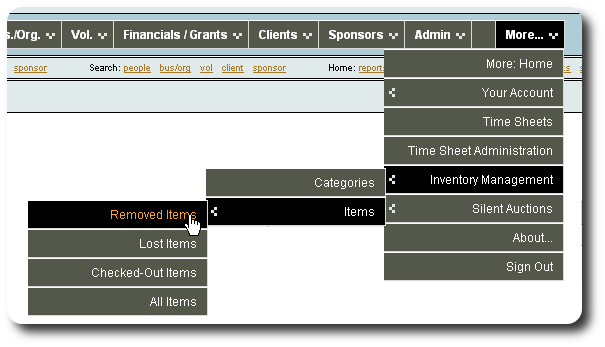
You will now see the item categories. You can link to items that have been removed. In this example, we click on the view icon (![]() ) to see removed items in the category Office->Keys->Main Office.
) to see removed items in the category Office->Keys->Main Office.
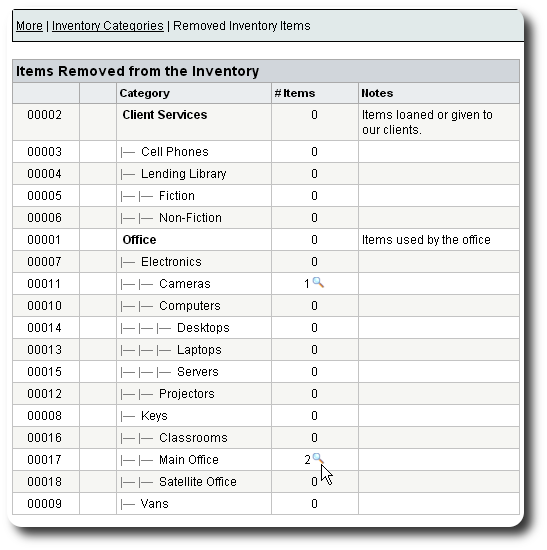
We now see the removed items in this category. To view any individual item record, click on the view icon (![]() ).
).
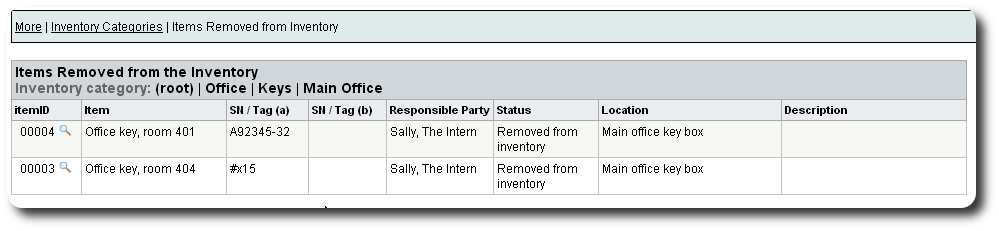
Viewing Lost Items
To view items marked as "lost" (including checked-out items and items removed from the inventory), navigate to "More / Inventory Management / Items / Lost Items":
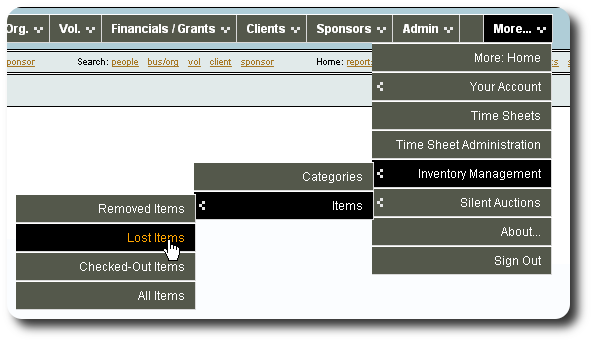
You will now see the category list. View lost items in any category by clicking the view (![]() ) icon:
) icon:
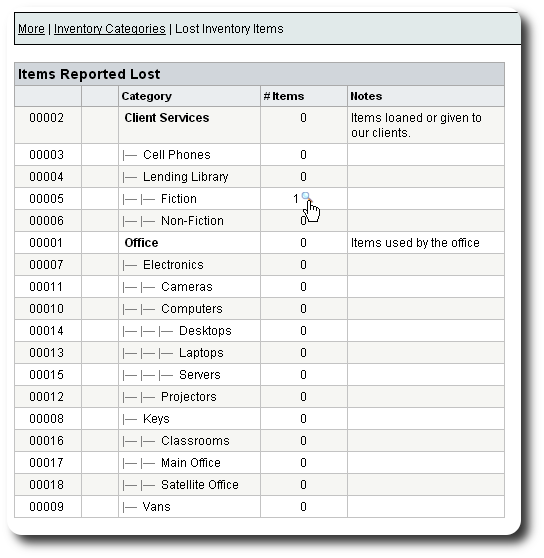
You will now see a list of lost items in the selected category. To view any individual item record, click on the view icon (![]() ).
).
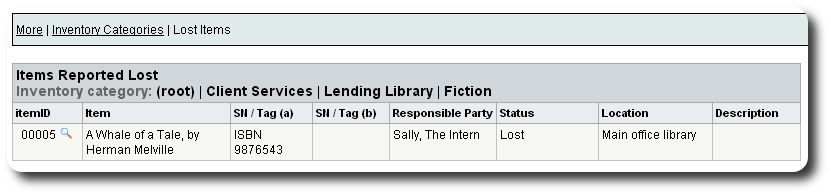
Viewing Checked-Out Items
To view a list of checked-out items , navigate to "More / Inventory Management / Items / Checked-Out Items":
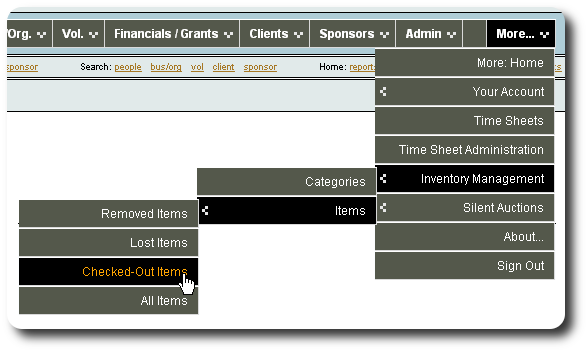
You will now see a list of checked-out items. A variety of sort options are available. To view any individual item record, click on the view icon (![]() ).
).
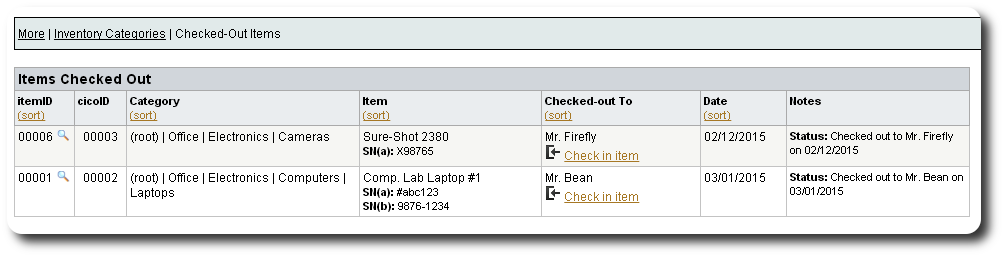
Viewing All Items
To view all items in your inventory (including checked-out, lost, and removed items), navigate to "More / Inventory Management / Items / All Items":
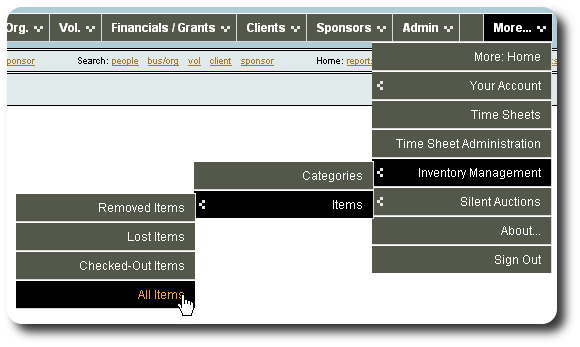
You will now see the items in your inventory. A variety of sort options are available. For large numbers of items, you will be able to page through the list. To view any individual item record, click on the view icon (![]() ).
).