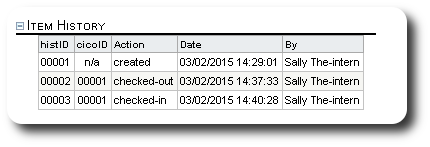Checking Out and Checking In Items
To check out (or loan, distribute, etc.) inventory items, we must go to the inventory item record.
To view our inventory item records, go to "More / Inventory Management / Categories":
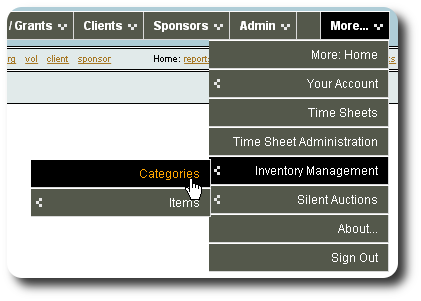
Select the view icon (![]() ) to view the entries under a given category:
) to view the entries under a given category:
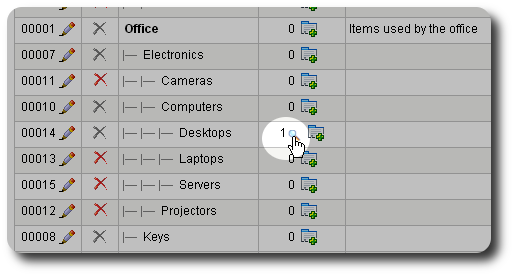
In the item category, again click the view icon (![]() ) to see the item record:
) to see the item record:
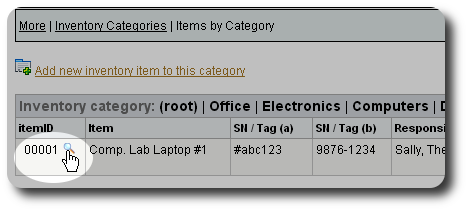
From the item record, expand the "Actions" section, and click the link to check-out an item:
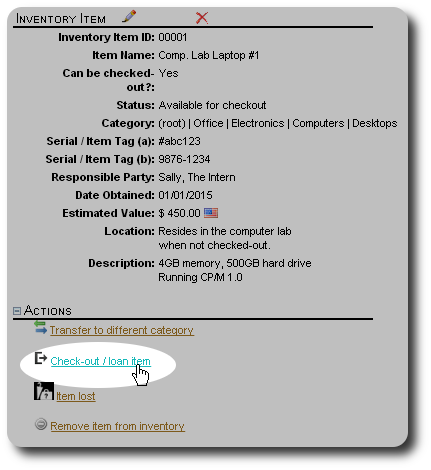
Complete the check-out form, then click "Save":
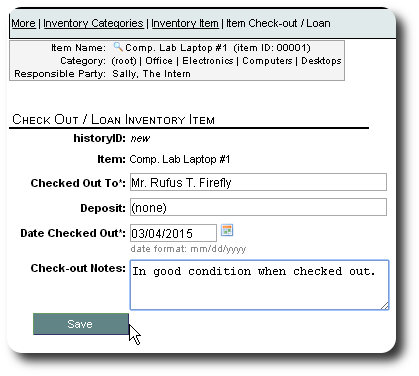
We are returned to the item record. Note that the item status has changed:
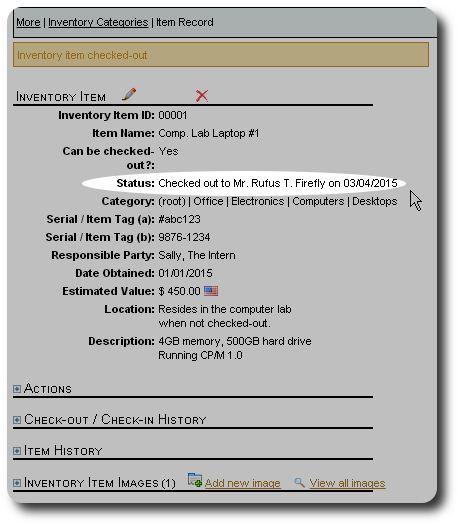
When we expand the "Check-Out / Check-In History" section, we see the check-out information:
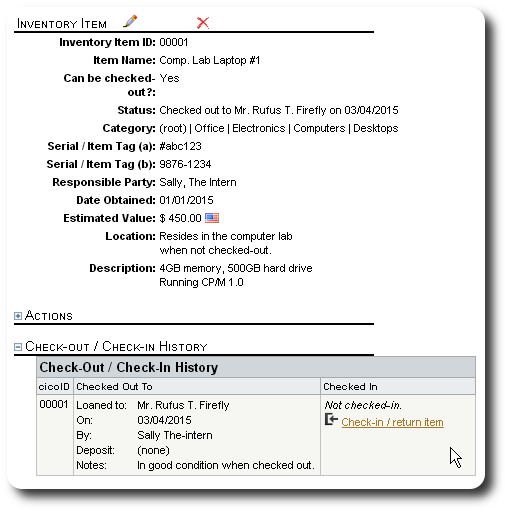
When the item is returned, you can click the return link from either the action section or from the Check-Out/Check-In section:
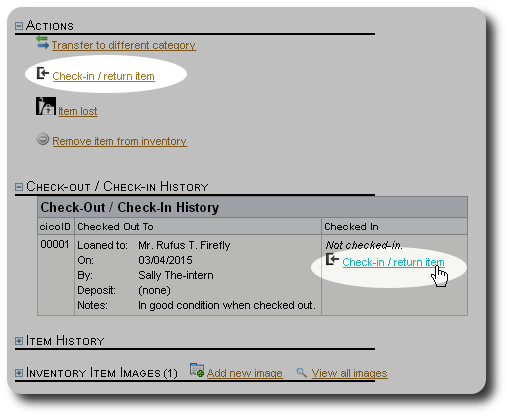
Next, we complete the check-in (or returned) form and click "Save":
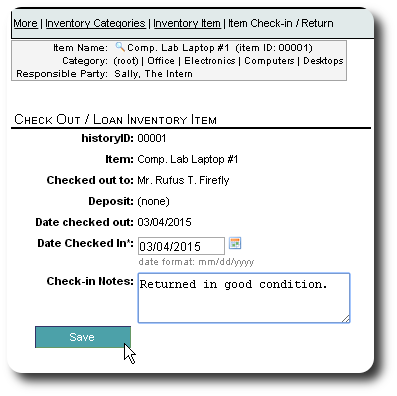
The item is now marked as "returned", and is again available for check-out. The "Check-Out/Check-In History" has also been updated:
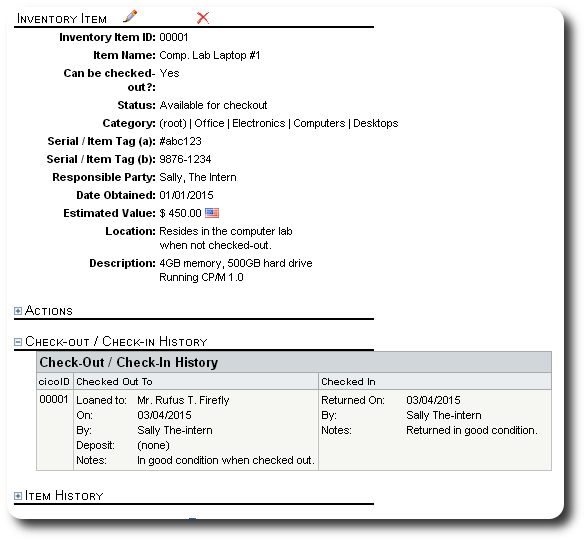
If we look under the item history, we see a full log of activity for this item: