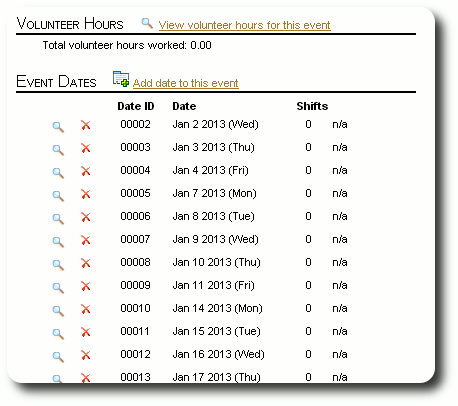Adding an Event
To add an organizational event that requires volunteers, select "Volunteers / Events / Add Event":
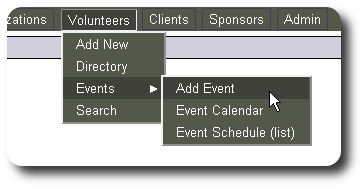
In this example, we will be adding two events. The first event, "Holiday Fundraising Gala", occurs on a single date and requires volunteers for set-up, party tasks, and clean-up. The second event, "Daily Office Support", occurs each business day in January, and is used to schedule volunteers for the office.
Event on a Single Date
After selecting "Add Event", we see the new event form. We enter some information describing the event, the date of the event, and click "Save":
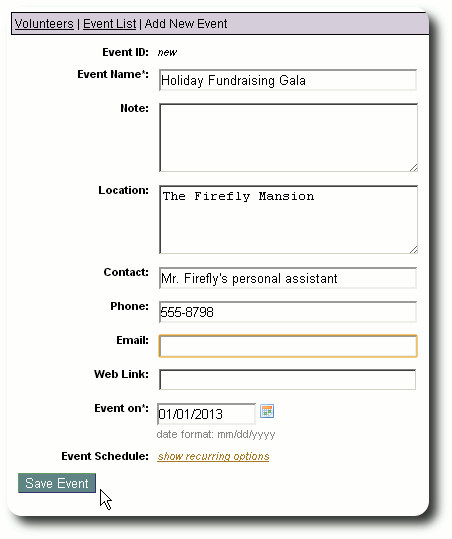
We now see the event record. From here we can edit the event, add additional dates, link to the event date records to manage shifts, and manage volunteer work hours.
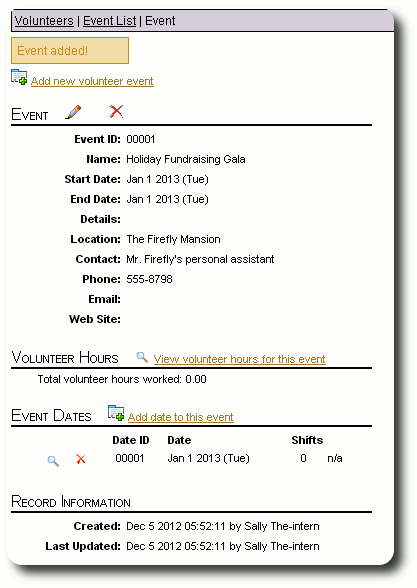
To view the event date record, we click on the view icon (![]() ) next to the date.
) next to the date.
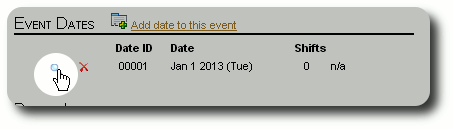
We now see the event date record. We will discuss the event date record in more detail in the next section.
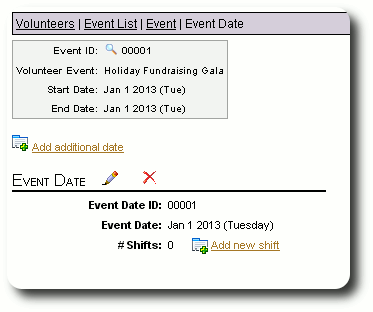
Recurring Events
Often similar events happen on a recurring schedule. Board meetings, strategy sessions, newsletter mailings, daily office task. Delightful Labor offers several techniques to help schedule these events. Here we will talk about adding recurring events, and later we will talk about cloning recurring shifts.
In this example, we are adding a new event for scheduling volunteers in January who help around the office. We select "Volunteers / Events / Add Event" and fill in the form.
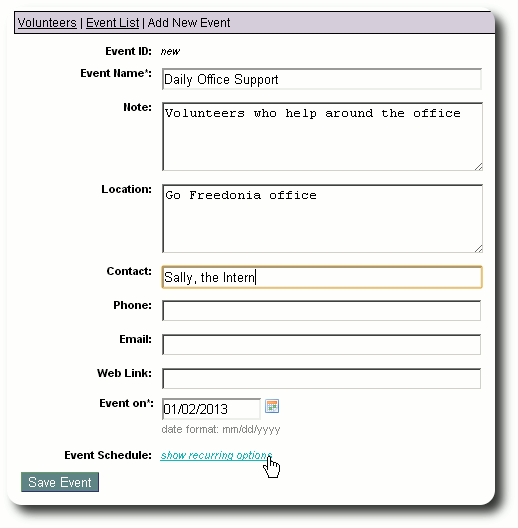
Since this event will reoccur every business day in January, we click on the recurring options link:
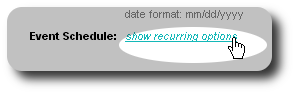
We now see the recurring options:
- Daily - events that occur every day (or optionally every weekday). This is the option we will select for scheduling office volunteers.
- Weekly - events that occur on a weekly basis. For example, if you have a volunteer staff meeting every Tuesday and Friday, you would select this option
- Monthly - for events that occur on fixed dates each month, or on relative dates each month. For example, if you have a board meeting the second Monday of each month, you would use this option.
- Annually - for events that occur on the same day each year. For example, Go Freedonia has a birthday party each year on Mr. Rufus T. Firefly's birthday.
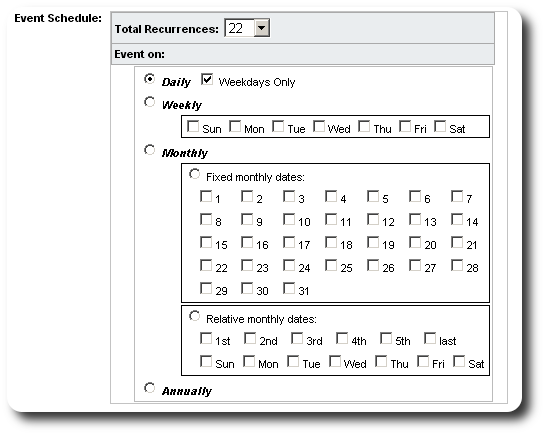
We save our event:
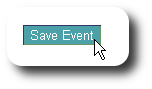
And on the gift record, we see all our event dates: