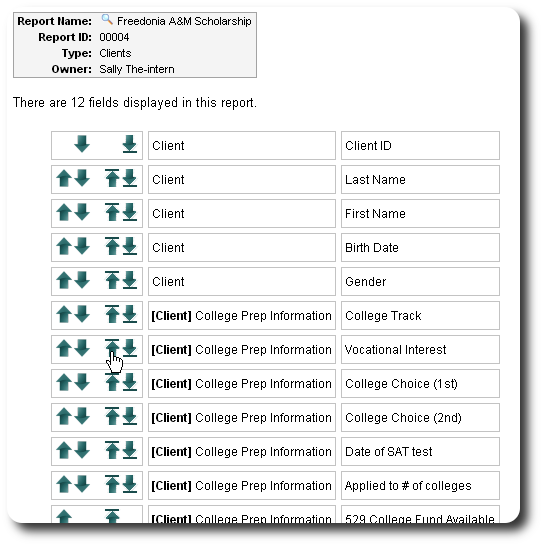Report Fields
You can select which fields will be display (or exported) in your custom reports. Based on the type of report, you can generally display fields from the parent record (clients, people, businesses, etc) and associated personalized tables.
After creating your personalized report, you will be directed to the reporting field selection form, where you will see all the tables available for inclusion in your report. You can click on the plus icon (![]() ) to expand the field list.
) to expand the field list.
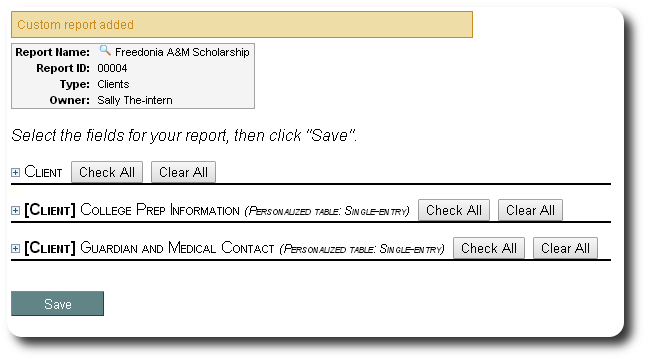
Initially, all fields are selected. You can use the "Check All" or "Clear All" buttons to make selections for each table:
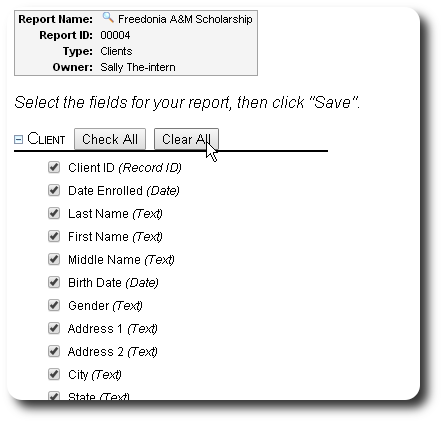
You can then select individual fields to include in the report. It is often a good idea to include the ID of the parent record, because when you run the report, you will be able to link to the parent record from the ID field.
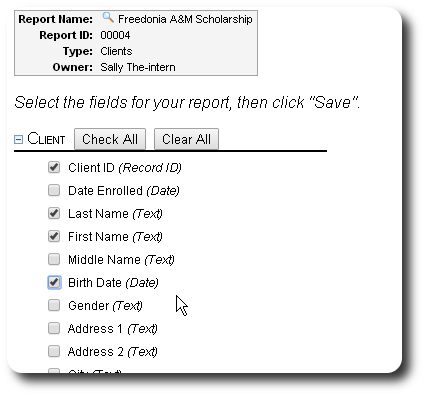
After selecting fields from the various tables, click "Save":
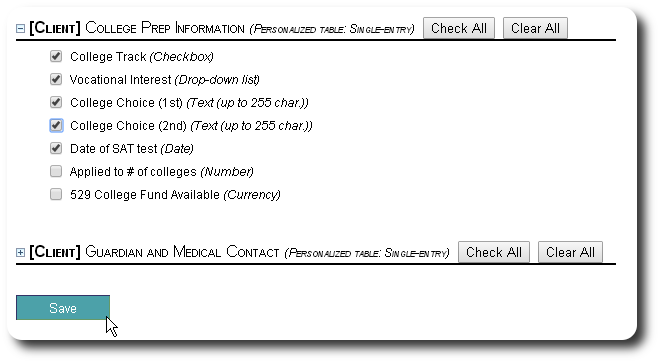
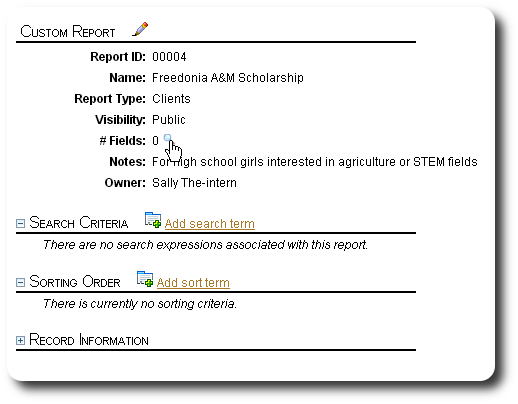
You can also work with reporting fields by clicking on the "Fields" link icon (![]() ):
):
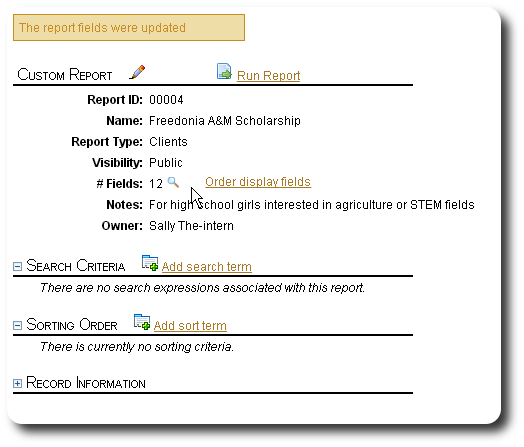
Here is a sample report showing the fields we selected earlier. Note that the client ID field allows us to link directly to the client record.
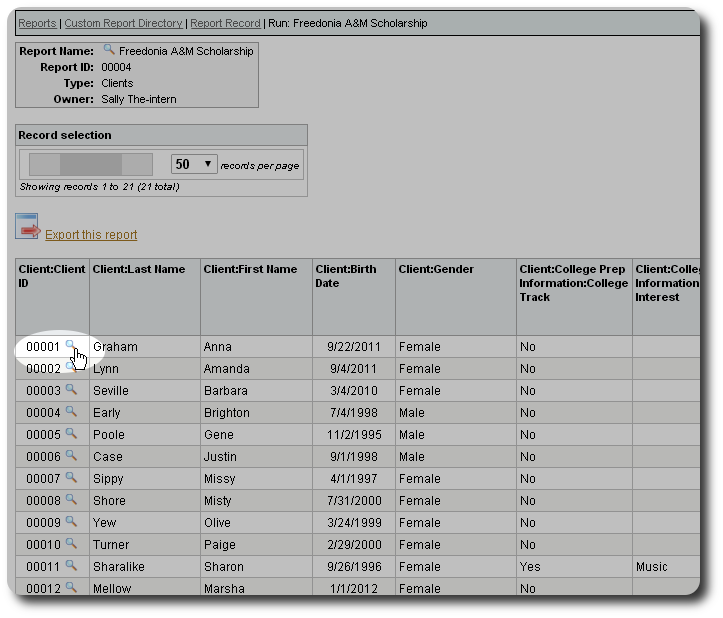
Field Display Order
You can adjust the order of the reporting and export fields by clicking the "Order display fields" link on the custom report record:
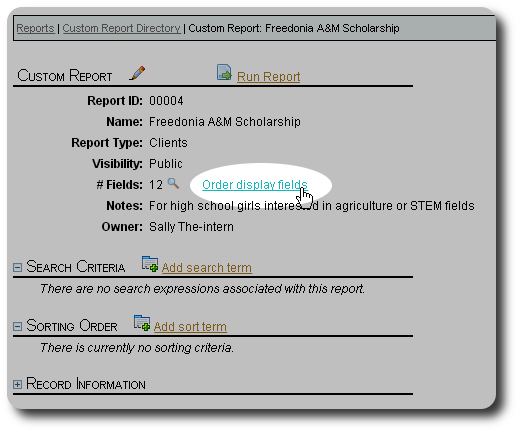
You can then use the "Up/Down" and "Top/Bottom" arrows to adjust the field display order.