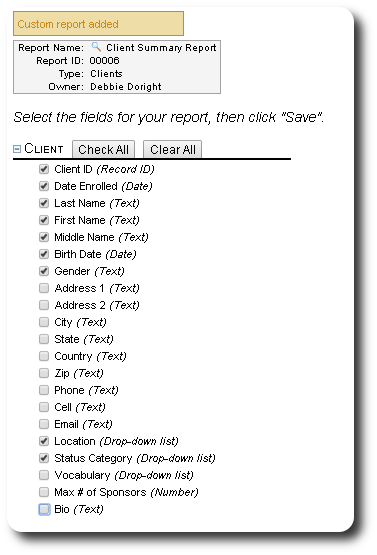Getting Started
Viewing the Custom Report Directory
To view the custom reports select "Reports/Custom Reports/Report Directory":
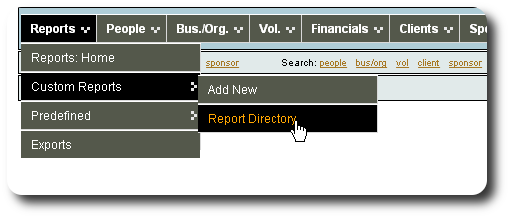
Initially, you will see the reports created under your user account. In this case, Debbie Doright hasn't created any reports yet.
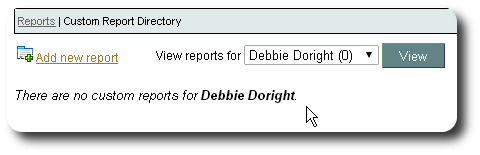
From the drop-down list, we see a the users and the count of their publicly accessible custom reports.
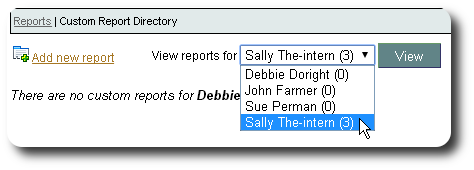
By selecting the user and clicking "View", we see the custom reports for that user. Standard users can view their own reports, as well as reports from other users that have not been marked "Private". Administrative users can view all reports.
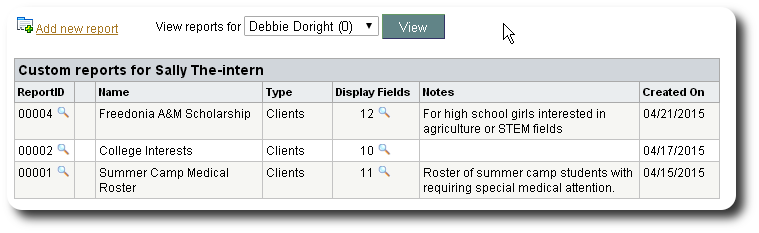
Adding a New Report
To add a new report from the custom report directory, click on the link "Add new report":
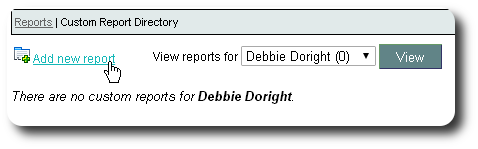
You can also add a new report by selecting "Reports/Custom Reports/Add New":
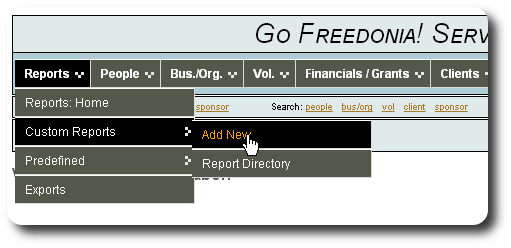
From the New Custom Report screen, you give the report a name, some optional notes, select the report type, and indicate if it is private.
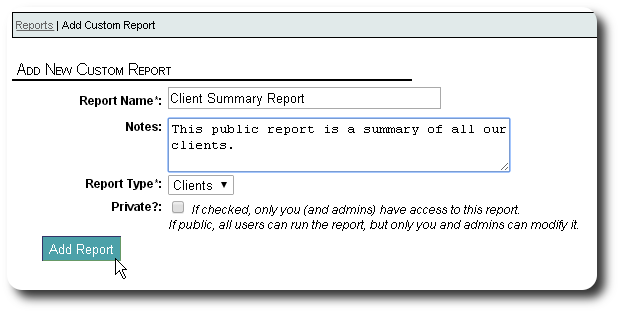
After adding the report, you are directed to a screen that allows you to select the fields that will be displayed in the report. More information about selecting fields can be found here.