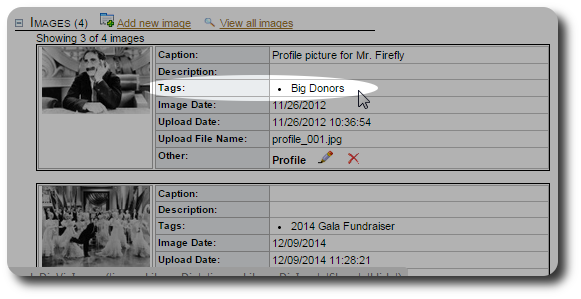Image/Document Tags
You can associate tags with the images and documents you have uploaded to Delightful Labor. This will help you identify items that fall into your tag categories.
Creating Tags
To create image/document tags, select "Admin/Lists":
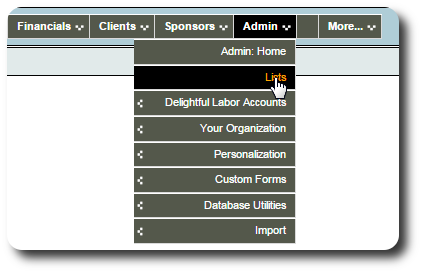
Scroll down to the "Images and Documents" section, then click on the parent record type that you wish to establish tags. In this example, we are adding People image tags:
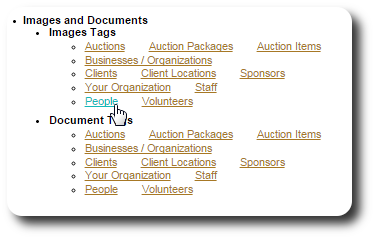
Initially there are no tags. We click "Add new list entry" to add our first tag:
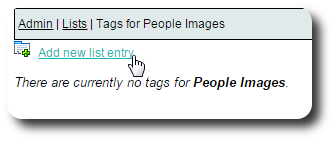
We enter the new tag, then click "Submit":
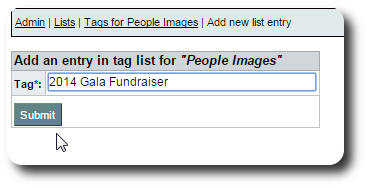
We continue the process until we've added our tags. You can always come back later to add, edit, or remove tags.
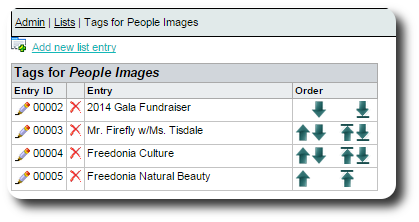
Adding Tags to Images or Documents
New Image/Document
This example shows how to add tags when uploading an image. From the parent record (in this case, the people record) we click the link "Add new image":
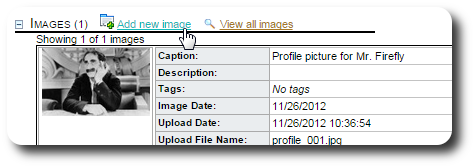
We specify the file name and other information, then select the tags we'd like to associate with this image:
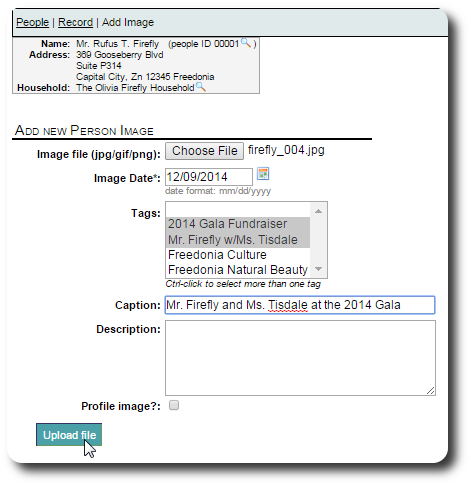
When we return to our list of images, we see our selected tags:
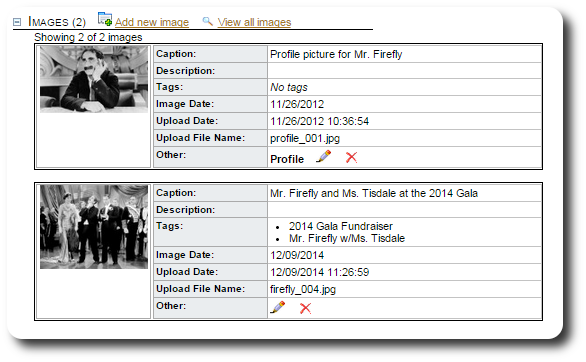
Editing Tags for an Existing Image/Document
To add or change tags for an existing image or document, click on the edit icon (![]() ).
).
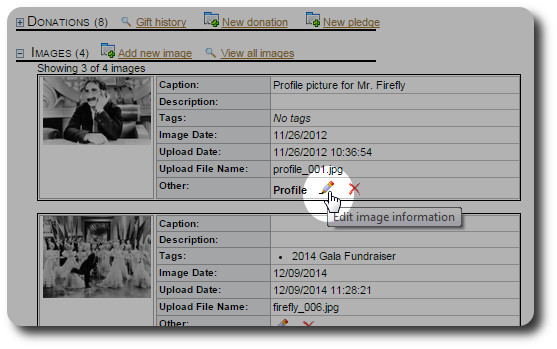
You can now select one or more tags. To remove all existing tags, click on the blank entry at the top of the tags list.
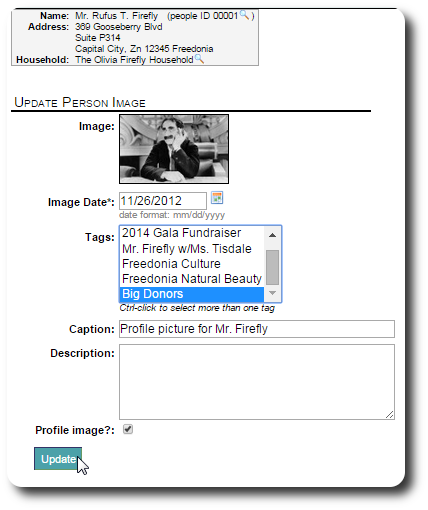
The updated tags now appear in the image description: