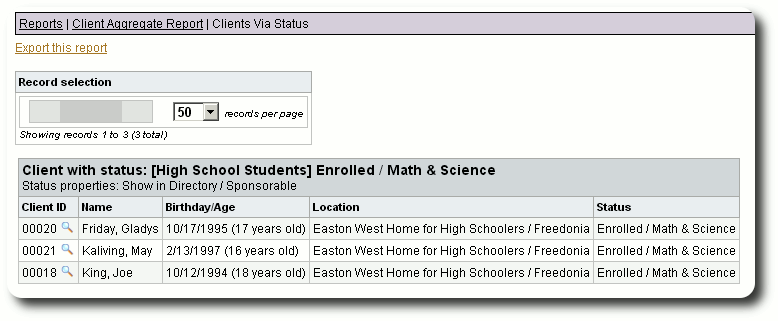Status
Status Review
To help track clients over time, you can assign them a status. As their situation changes, you can update their status. Delightful Labor retains each client's status history.
To help organize the status records, you can define status categories, and then status entries for each category. For example, let's say that your organization assists small children and the elderly. Since the status of these two groups are vastly different, you would set up a status category for the children, and another for the elderly. Under each category you would create different status entries for each. The children may have entries such as "infant", "toddler", and "pre-school", while the elderly clients may have categories such as "ambulatory", "some assistance required", and "full assistance".
A client's status also determines how the client's information is made available through Delightful Labor. A status will determine if a client appears in the directory (i.e. an active client), and if they are eligible for sponsorship.
The Client Status Aggregate Report
The Client Status Aggregate report consolidates information about the status categories of your clients, as well as information about clients assigned to a specific status.
You can view information about your active clients (i.e. clients whose status allows them to appear in the directory) or inactive clients. In this example, we will view the report associated with active clients.
To access the client status aggregate report, select "Reports / Predefined / Clients / Aggregate / Status (active clients)":
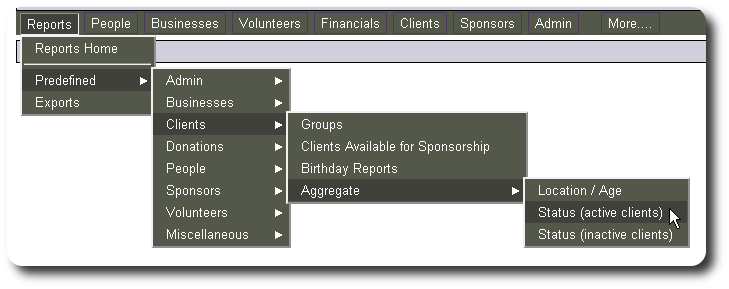
Status Category
The first reports shows the clients associated with your status categories.
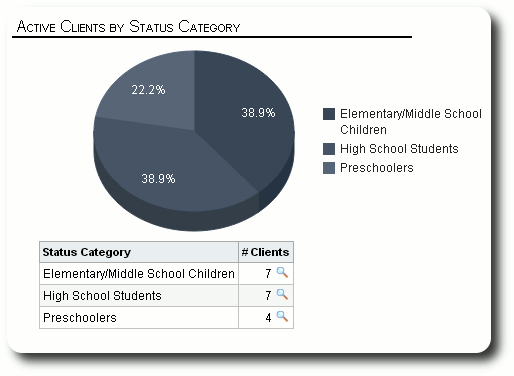
You can view the individual clients under a given status category by clicking the view icon:
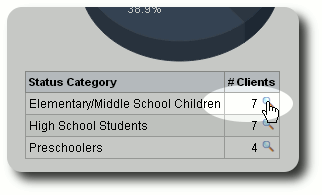
Here is a sample report showing the active clients in the "Elementary/Middle School" status category. From this report you can link to the individual client's records. You can also export this report as a CSV file.
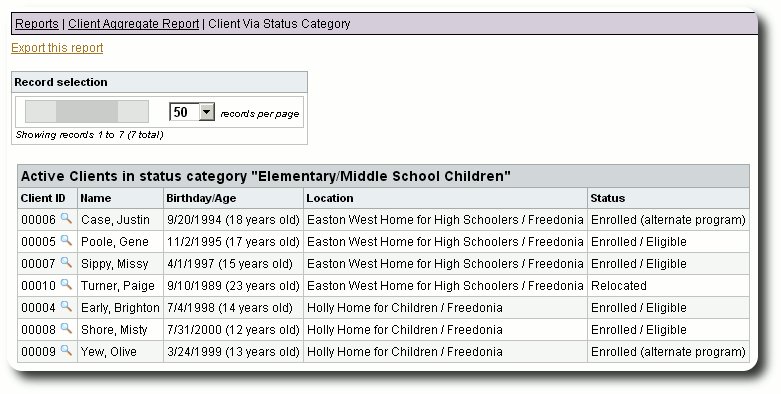
Individual Client Status
Following the status category aggregate chart, you will now see a breakdown for each category. A pie chart displays the individual status entries, and the percentage of clients assigned to that status entry.
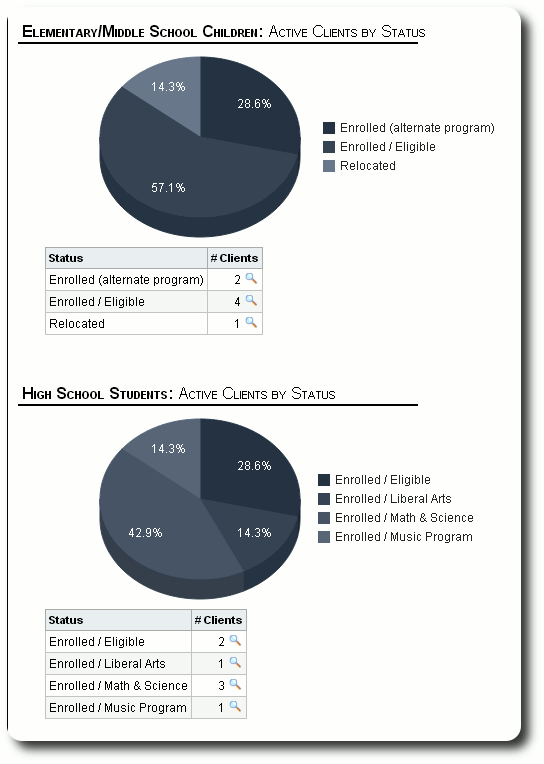
Again you can click on the view icon to review.
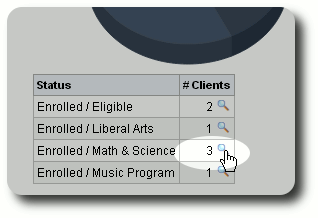
This example shows clients who have status category "High School Students" and status of "Enrolled / Math & Science".