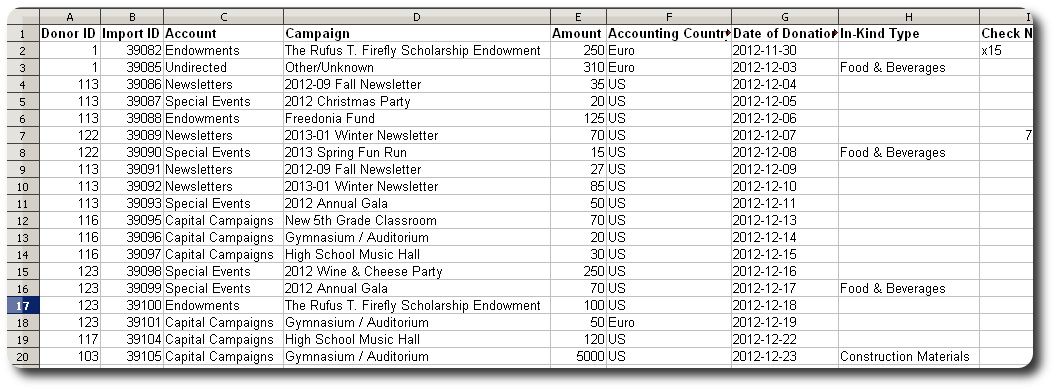Donation Records
This section decribes the process for importing donation records. Note that the gift import should not be used for sponsorship payments - there is a separate import for this.
Fields Available for Import
You will notice that the donor name field is not included in the import file. This is because the donor association is made via the Donor ID. The donor ID is either the people ID (for an individual donation) or the business ID (for business donations).
After importing people or business records, you will see both the people/business ID and the import ID you (optionally) included in the import. You will be able to cross-correlate the Delightful Labor donor ID by using this information.
|
Field Name |
Type |
Required? |
Notes |
|
Donor ID |
Integer |
Yes |
This corresponds to the people ID or business ID of the donor. The donor must already have a record in Delightful Labor. |
|
Account |
Text |
Yes |
The account associated with this donation. It must appear in the Accounts table. |
|
Campaign |
Text |
Yes |
The campaign associated with this donation. It must appear in the campaigns table, and be associated with the specified account. |
|
Amount |
Currency |
Yes |
Examples of valid currency amounts:
Invalid values would include:
|
|
Accounting Country |
Text |
No |
If specified, use the country name found in "Admin/Lists/Accounting Country of Origin". For example, "US", "UK", "Iceland", etc. If not specified, your organization's default accounting country will be used. |
|
Date of Donation |
Date |
Yes |
Format: yyyy-mm-dd |
|
In-Kind Type |
Text |
No |
If not specified, it is assumed that the gift is monetary. If specified, the in-kind type must appear the In-Kind Donation Type list. |
|
Major Gift Category |
Text |
No |
If specified, this entry must appear in the Major Gift Categories list |
|
Payment Type |
Text |
Yes |
The entry must appear in the Payment Types list |
|
Check Number |
Text |
No |
Maximum of 255 characters. |
|
Import ID |
Text or Integer |
No |
If text, maximum of 40 characters. This field is case sensitive. |
Sample Import
To begin a gift import, we select "Admin / Import / Gift Records":
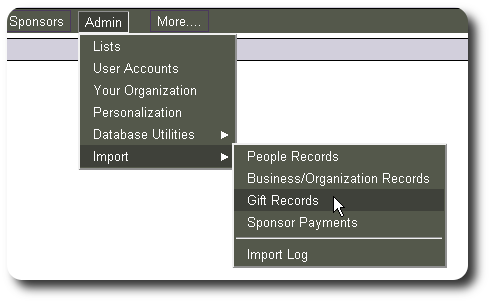
Next we select the CSV import file from our computer:
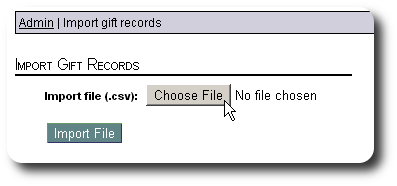
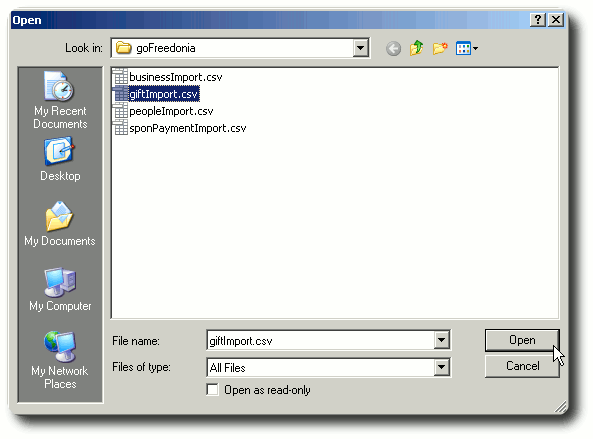
Once selected, we click "Import File":
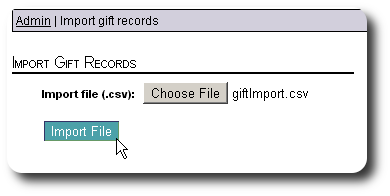
After our file is successfully uploaded, we see the import log.
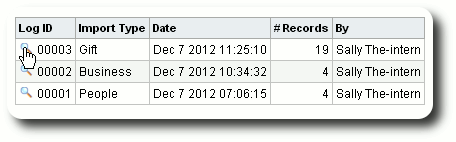
Here is a sample import log for gift records:
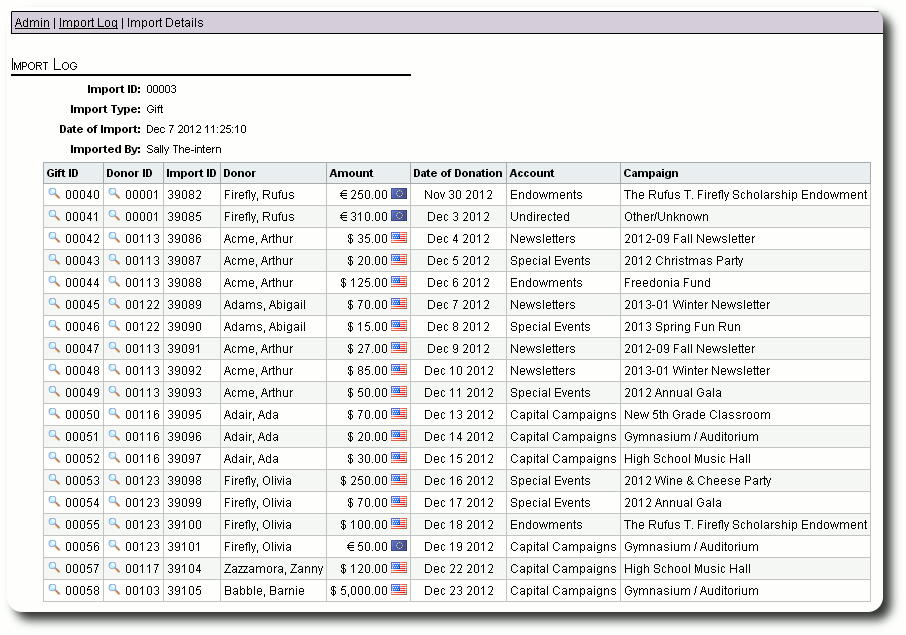
Sample Import File
Here is a sample gift import file, as seen from a text editor:
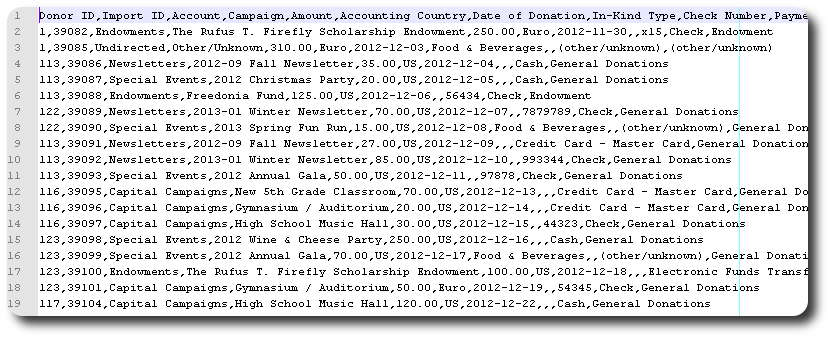
Here is the same file as seen from a spreadsheet program: