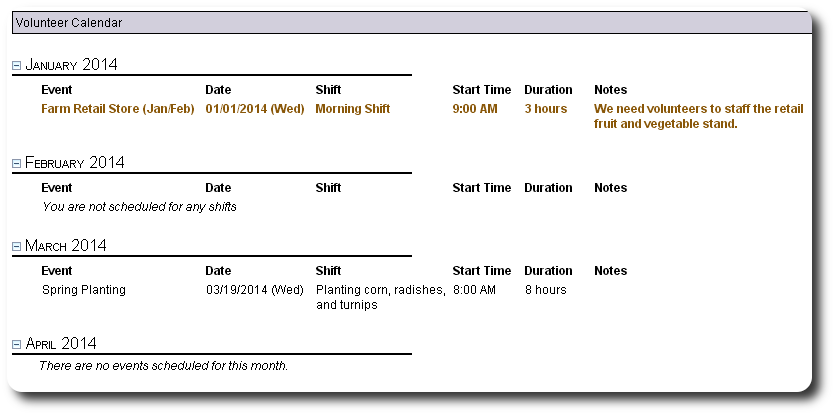Volunteer Use of Delightful Labor
When you create a volunteer registration form, you can optionally give the successful volunteer registrants limited access to Delightful Labor. They will only have access to their own information.
In this example, John Farmer has completed the volunteer registration that gives him access to all the volunteer account features.
Mr. Farmer goes to the standard log-in screen, using his registration email and password.
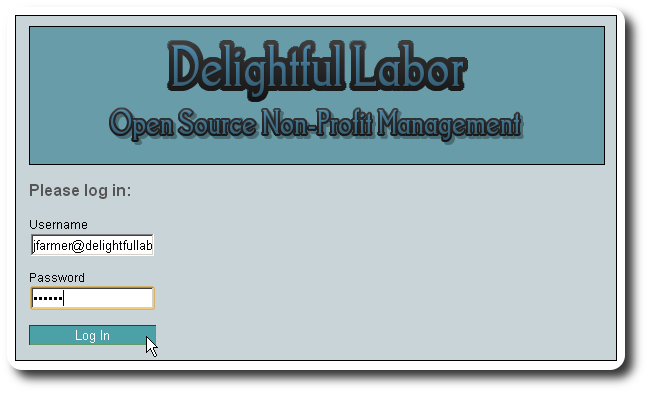
He then sees the options available to him.
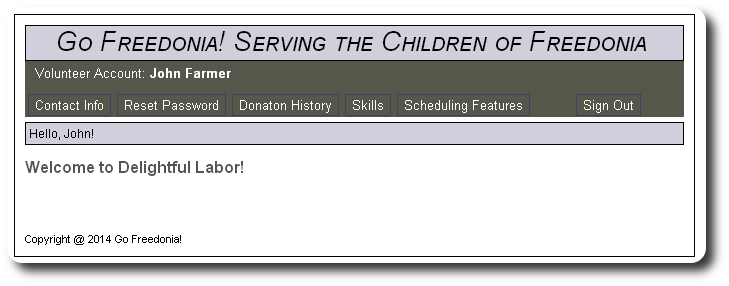
If Mr. Farmer wishes to update his contact info, he clicks on the "Contact Info" button:
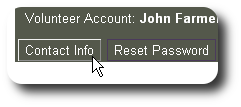
Here is can view his current contact info and update it if necessary.
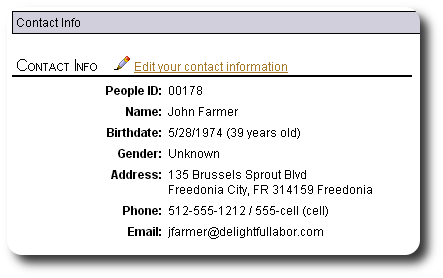
Mr. Farmer can also reset his password:
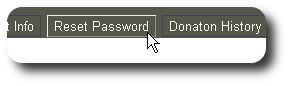
The volunteer must re-enter his current password as well as his new password. Note that administrative users can also reset his password.
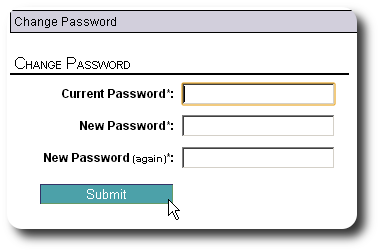
Mr. Farmer may also view his donation history:
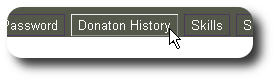
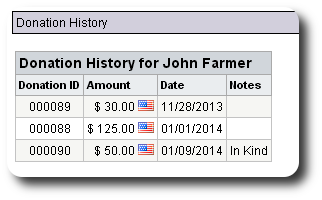
Mr. Farmer can also review and update his job skills:
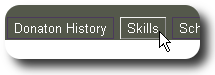
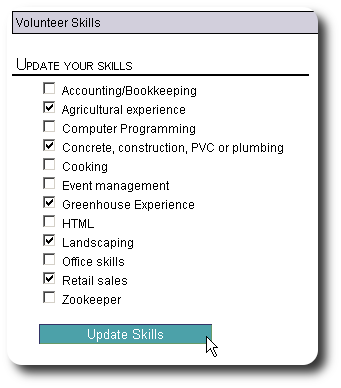
Volunteer Hours
Mr. Farmer would like to review the volunteer hours that he has logged:
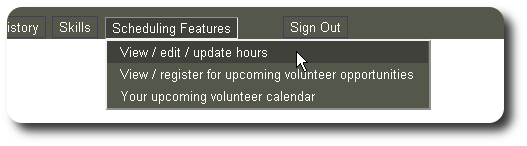
Mr. Farmer can review the current month, as well as the past five months. He can review both scheduled and unscheduled activities.
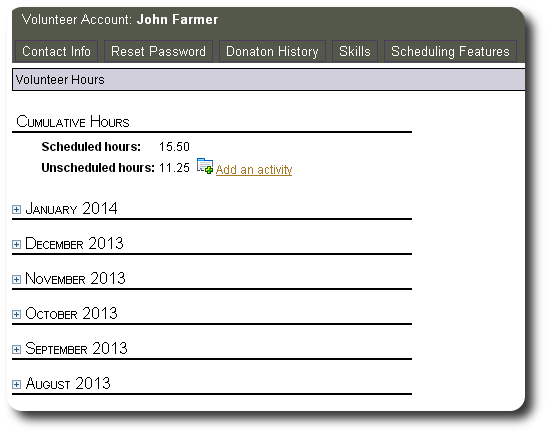
Here Mr. Farmer is reviewing his December 2013 activities by clicking on the plus (![]() ) icon to expand his selections.
) icon to expand his selections.
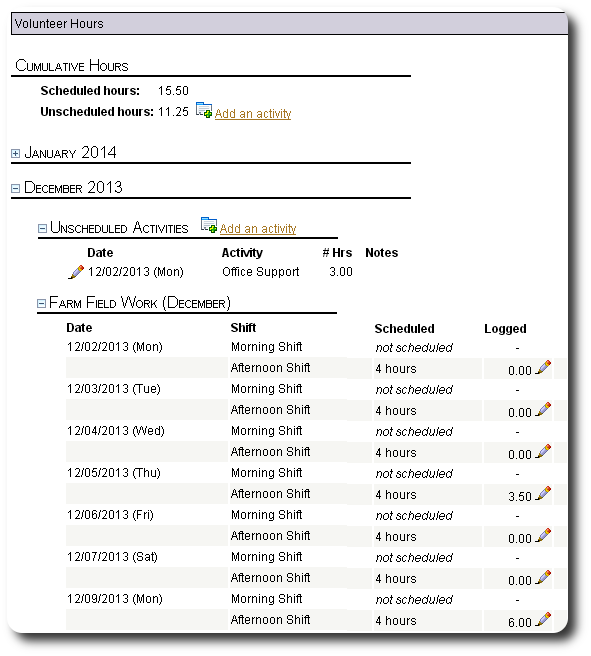
Mr. Farmer notices that his volunteer hours for the afternoon shift of 12/4/2013 have not been recorded. He clicks on the edit icon (![]() ):
):

Mr. Farmer updates and saves his volunteer hours for this shift:
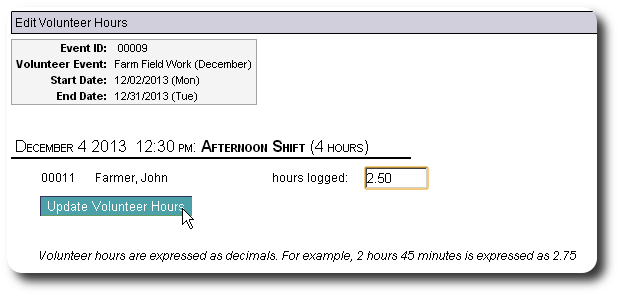
After saving, he is then returned to the volunteer hours screen, where he sees his hours have been updated.

Mr. Farmer also wishes to add hours to an unscheduled volunteer activity. He worked in the greenhouse on 12/30/2013.
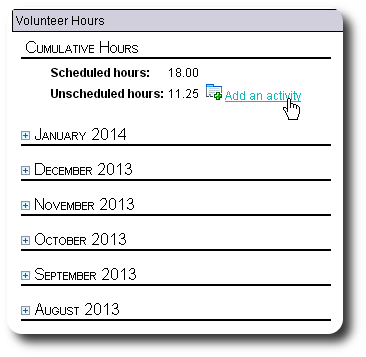
Mr. Farmer adds his activity information and saves the record:
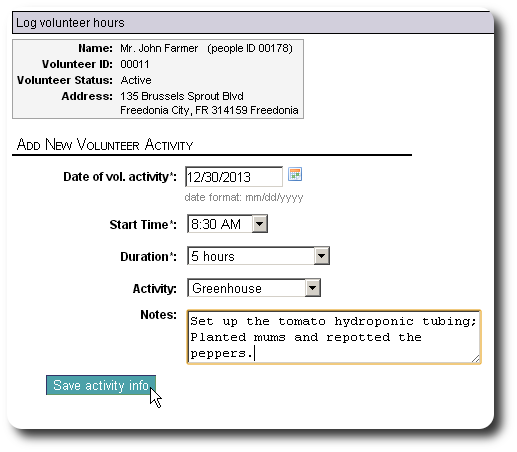
He is returned to the volunteer hours screen, where he sees his activity has been recorded:
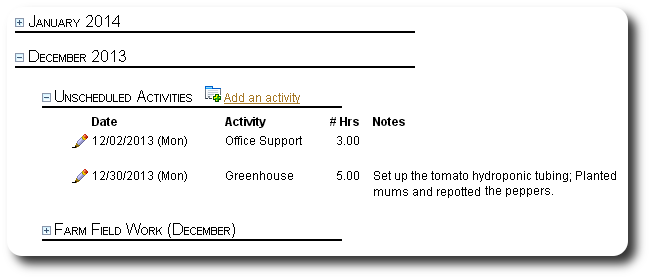
Registering for Volunteer Events
Mr. Farmer would now like to see what volunteer opportunities are coming up. He selects "Scheduling Features / View/register for upcoming volunteer opportunities":
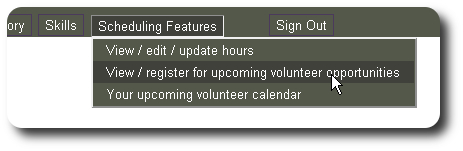
Mr. Farmer sees the event schedule for the current month and the next three months.
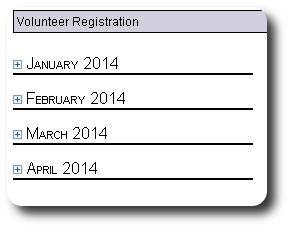
Mr. Farmer has some free time in March and would like to help with the spring planting. He expands the schedules by clicking on the plus (![]() ) icons, and finds that the turnip planting will occur on March 19th. He clicks on the "(register)" link to sign up.
) icons, and finds that the turnip planting will occur on March 19th. He clicks on the "(register)" link to sign up.

He is signed up for the shift he selected and is returned to the Volunteer Registration screen. He sees that he is now registered for the planting date. If he needs to unregister, he can click on the provided link.
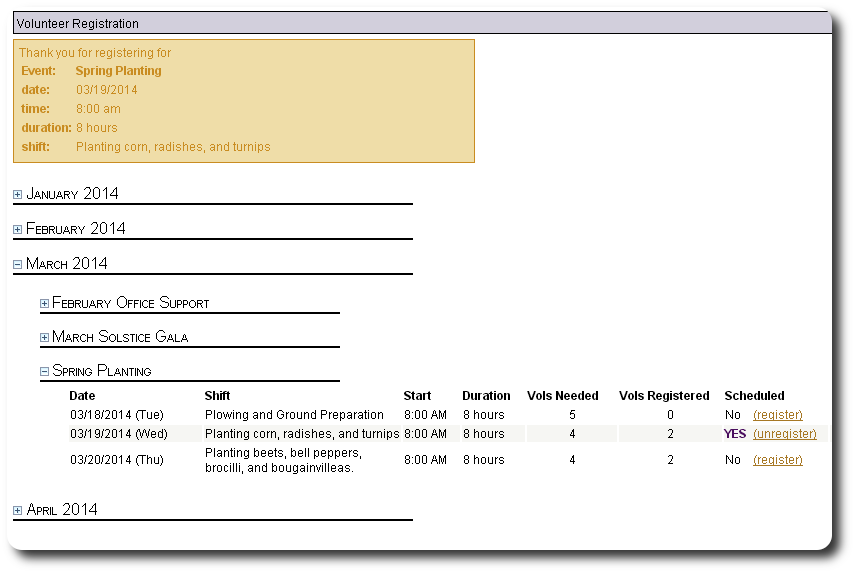
Volunteer Calendar
Registered volunteers with log-in access can view their upcoming event registrations. Here Mr. Farmer select "Scheduling Features / Your upcoming volunteer calendar":
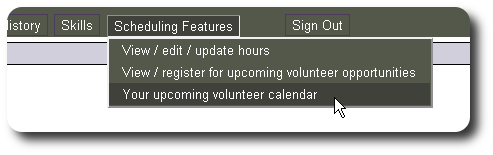
He sees the current month and the next three months. Event shifts that are in the past are displayed in gray; events happening on the current date are displayed in bold and burnt orange; future events are displayed in the standard text.