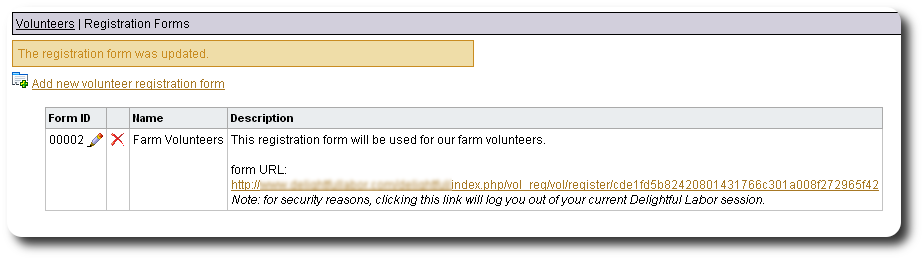Creating Registration Forms
You can create custom forms to register your volunteers. You can compile contact information, job skills and fields from your personalized volunteer tables. You can also optionally show a disclaimer (and require the volunteer's acknowledgement), use a "captcha" image to thwart spammers, and display a custom logo and style sheet.
In this example, Go Freedonia! is looking for volunteers to help at their community farm. They need folks to work with the crops, work in the greenhouses, and help at the retail vegetable stand.
Preparing the Personalized Tables
Before creating your registration forms, you will want to set up personalized volunteer tables that contain the fields for the information you wish to obtain from your prospective volunteers. In this example we have created two personalized tables.
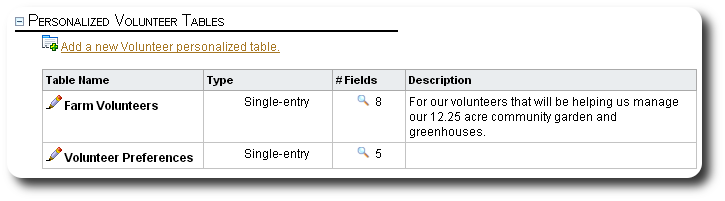
We've created fields that we would like our prospective volunteers to complete. The "Farm Volunteers" table records information about the volunteer's farm experience.
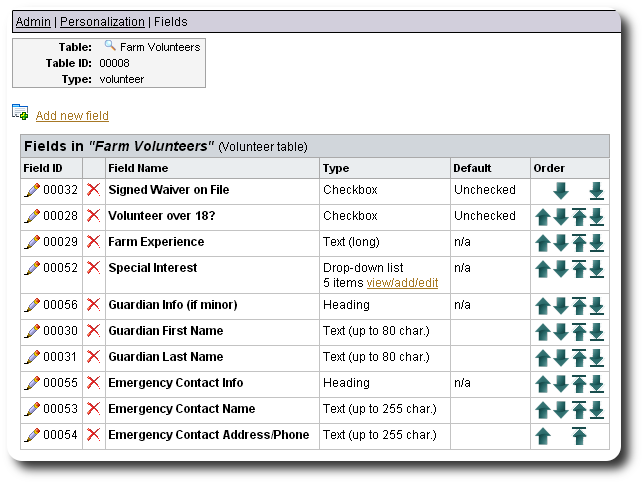
We have an additional personalized volunteer table that records general volunteer preferences.
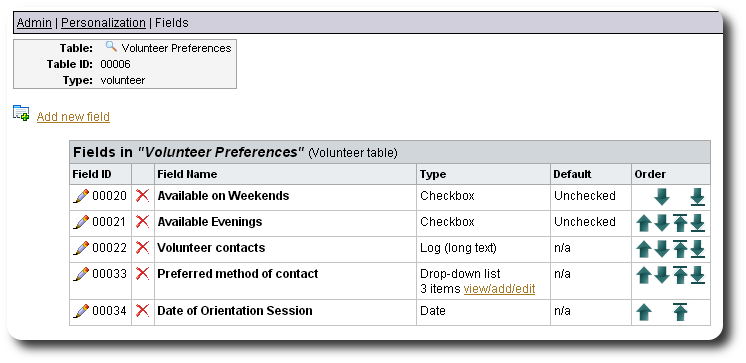
Creating a Volunteer Registration Form
We're now ready to create our volunteer registration form. Select "Volunteers / Volunteer Registration / Registration Forms":
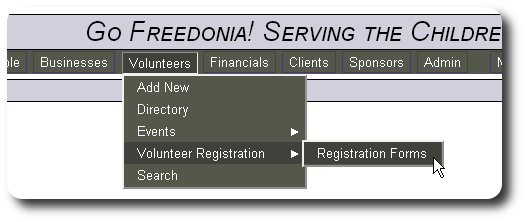
Now click the link to add a new registration form:
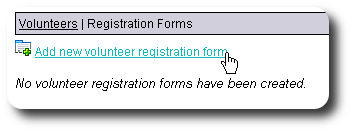
The first section allows you to enter some general information about your registration form.
- form ID: the unique number associated with your form
- Form Name
- Vol. Coordinator Email: the email address of the person who will be notified when a new volunteer registers. A valid email address is required.
- Description: an optional note field. This will not be visible to the volunteer.
- Use Captcha: is selected, the registrant will be required to enter the text/number found in a captcha image. This is a useful tool to prevent automated spammers from submitting registrations.
- Volunteer Group: you can optionally have new registrants placed into a volunteer group when they successfully register.
- Style Sheet: you can optionally provide your own style sheet to be used for the volunteer registration form. You will need to upload your style sheet file into your Delightful Labor directory css/vol_reg. It must have a file type of .css.
- Logo Image: you can optionally specify an image file to act as a banner on the registration form. The images can be uploaded via "Admin / Your Organization".
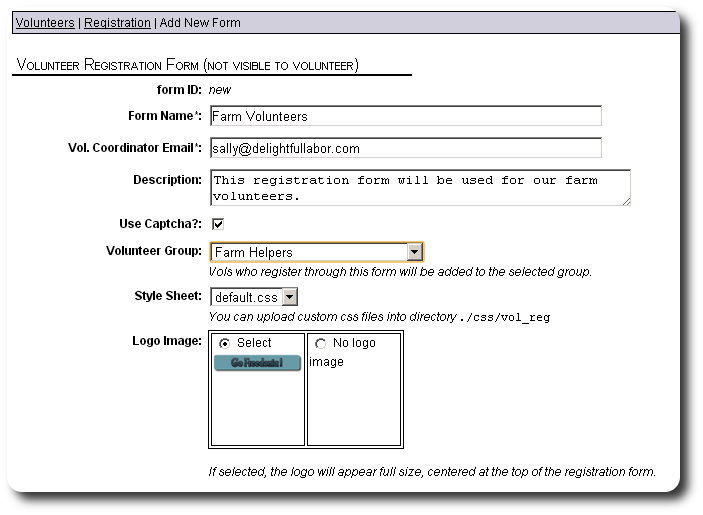
The next section allows you to determine what features of Delightful Labor your registered volunteer will have access to. Recall that they can only access their own information. If you do not will your volunteers to log into Delightful Labor, uncheck all the boxes. More details about volunteer accounts can be found at Volunteer Use of Delightful Labor.
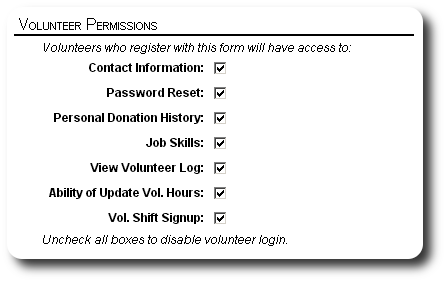
Next you will provide the text that appears at the top of the registration form and the text that will be shown to the volunteer after successfully registering.
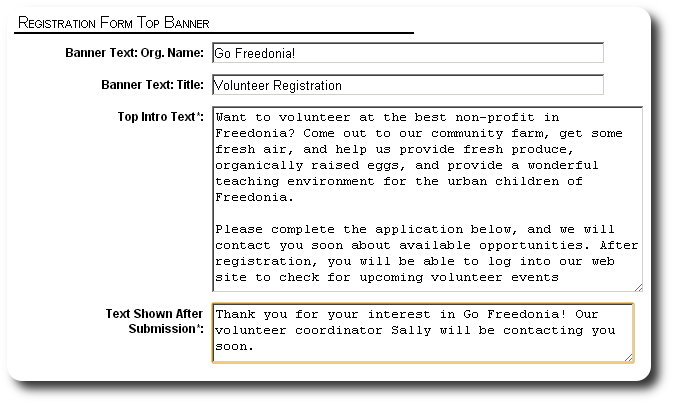
Next, you will indicate what fields will be displayed on the registration form. First is the basic contact info. Any field that is checked "Required" must be filled in before the volunteer can register.
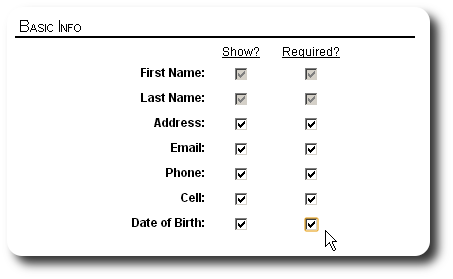
You can optionally display a disclaimer on the registration form. If a disclaimer is present, the volunteer must check a box to acknowledge the disclaimer.
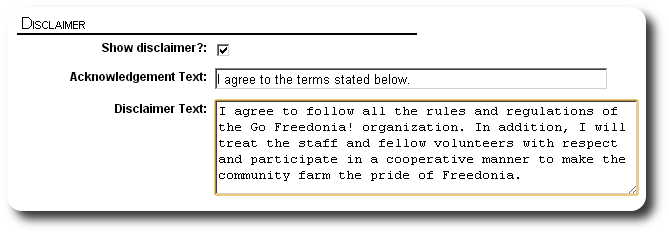
Next you select what job skills to present to the prospective volunteer. The job skills list is configured under "Admin / Lists". More information about configuring job skills can be found here.
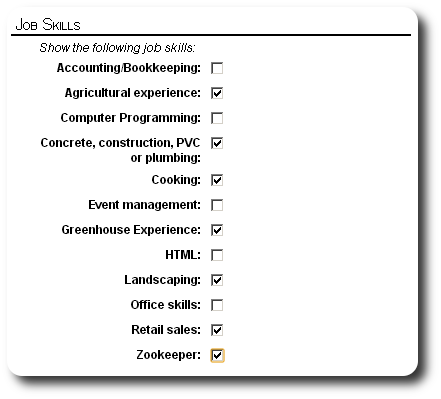
Next you will see your personalized volunteer tables. You can select the fields from these tables that appear on the registration form.
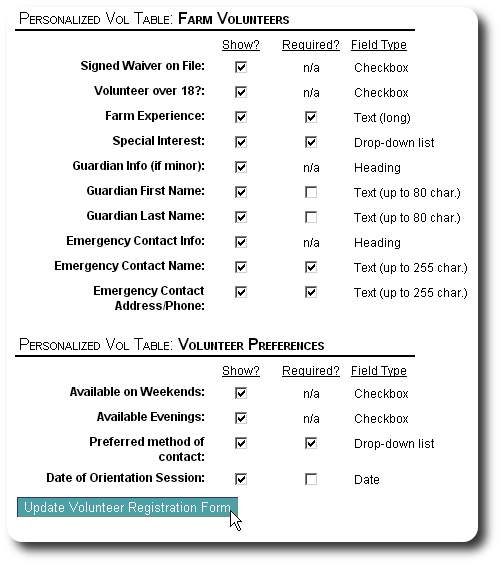
After saving our form, we are returned to our list of registration forms. You can pass the URL on to prosepective volunteers, and they will be able to register for your organization.
If you were to click on the URL, your browser will take you to the registration form. Note that you will be logged out of your current Delightful Labor session when you click this link.
You may wish to review the form, then make edits to it. If you stay within the same browser, this will be a little slow because you will have to log back in to Delightful Labor each time you view the volunteer registration form. Here's a tip to speed things up. Let's say you are logged into Delightful Labor using the Chrome browser. Open a different browser (say Firefox), then cut and paste the registration URL into the Firefox address bar. You can then use Chrome to edit your registration form, while refreshing the Firefox browser to view the changes you've made.