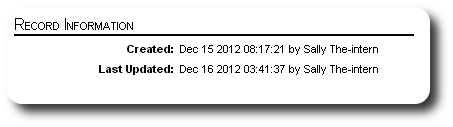The Sponsorship Record
The sponsorship record contains a plethora of information about the sponsor, the client, the financial status of the sponsorship, and much more.
Accessing the Sponsorship Record
A sponsorship record can be from a variety of locations. Here we link to the sponsorship record from the sponsor directory:
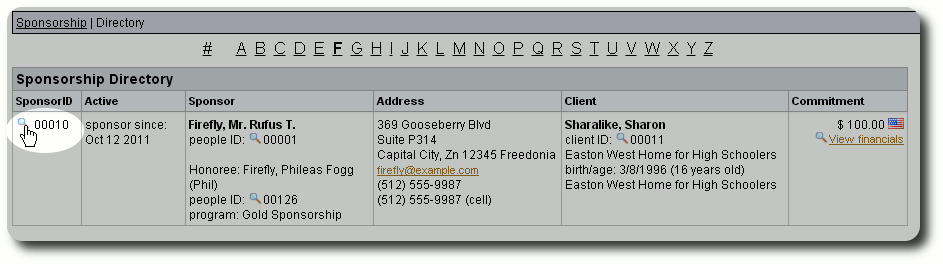
Here we link to the record from the sponsorship section of the sponsor's people or business record:
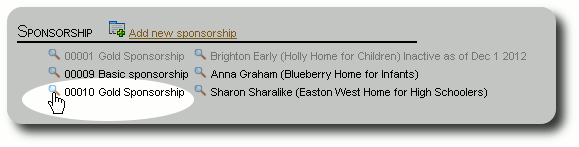
Here we access the sponsorship record from the sponsor search utility:

Sponsor Information
The first part of the sponsorship record is information about the sponsor (either individual or business).
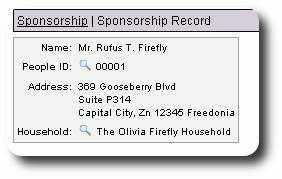
From here you can link to the people or business record:
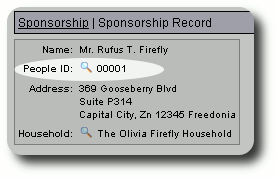
For individual sponsorships, you can also link to the associated household:
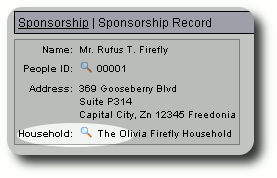
Sponsorship
This section provides information about the sponsorship:
- Sponsor: the name of the individual or business acting as the sponsor
- Sponsor ID: the unique number associated with this sponsorship
- Status: active or inactive
- Sponsorship Program: more information about configuring your sponsorship programs can be found here.
- Monthly Commitment: both the financial amount and the associated accounting country. Note that although a default commitment amount is associated with the sponsorship program, you can adjust the commitment amount on an individual basis by editing the sponsorship record (
 ).
). - Start Date: the commencement date of the sponsorship
- Attributed To: an optional designation indicating how the sponsorship originated. It can be an individual, an advertising campaign, your web site, etc. More information about setting up your "Attributed To" list can be found here.
From here you can edit basic sponsorship information (![]() ), inactivate/terminate a sponsorship (
), inactivate/terminate a sponsorship (![]() ), or delete a sponsorship (
), or delete a sponsorship (![]() ). Note: it is rare that you would ever delete a sponsorship. Normally you would terminate a sponsorship that is no longer active, thereby preserving the financial and other information associated with the sponsorship. The delete function should only be used for accidental entries.
). Note: it is rare that you would ever delete a sponsorship. Normally you would terminate a sponsorship that is no longer active, thereby preserving the financial and other information associated with the sponsorship. The delete function should only be used for accidental entries.
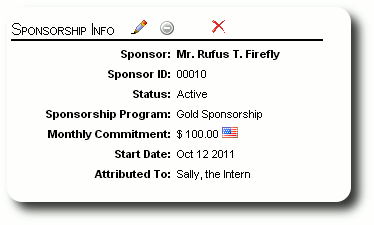
Honoree
This section shows information about the sponsorship honoree (if any). Detailed information about setting up a sponsorship honoree can be found here.
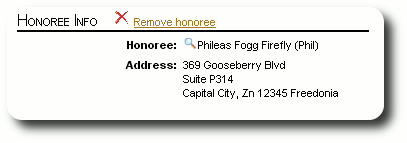
Client Information
If a client has been associated with the sponsorship, his or her information will appear here. Note that a sponsorship does not have to be linked to a client. You can view the client record by clicking the view icon (![]() ). The information contained in this section includes:
). The information contained in this section includes:
- Client ID: the unique number identifying the client.
- Name and Gender
- Enrollment Date: date the individual became a client of your organization.
- Birth Date and Age
- Location (more info about client locations here).
- Vocabulary used to describe this client (more info here).
- Status Category: the collection of status entries that are used to described your client (more info about status categories here).
- Current Status: the current status entry ascribed to this client, selected from the entries in the status category.
- Attributed To: this optional field helps you categorize how clients are becoming associated with your organization (more info here).
- Bio: optional client info; can be useful when generating sponsorship packets.
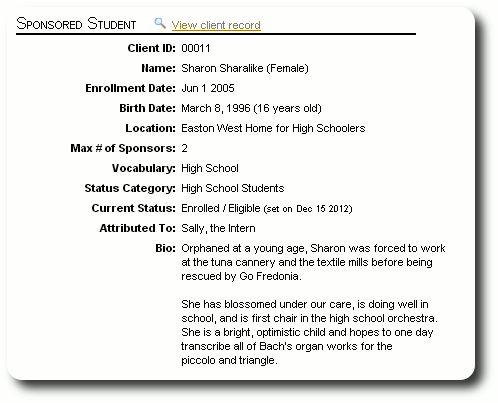
Note that the client's vocabulary is employed in the client section:
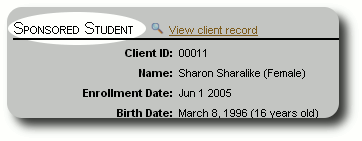
The client's record can be viewed by clicking the link:
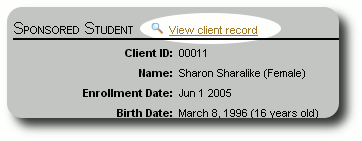
Sponsorship Financials
This section summaries the sponsorship financial information. You will see total charges and payments (grouped by accounting country) as well as the sponsorship balance. From here you can view the full sponsorship financial history, add a new charge, or add a new payment.
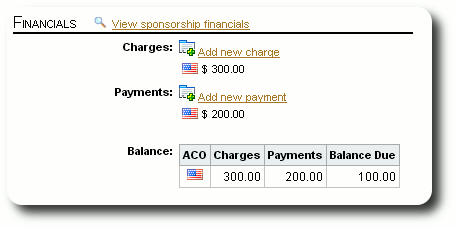
Sponsorship Groups
In this section of the sponsorship record, you can manage the sponsor's group membership. You can view the group membership via the view icon (![]() ), or remove the client from the group (
), or remove the client from the group (![]() ). You can also add the sponsor to one or more groups. To add a sponsor to more than one group, hold down the "Alt" key while clicking on your group selections. You can find more information about creating groups here. More information about group reporting can be found here.
). You can also add the sponsor to one or more groups. To add a sponsor to more than one group, hold down the "Alt" key while clicking on your group selections. You can find more information about creating groups here. More information about group reporting can be found here.
In this example, Mr. Firefly's sponsorship of Sharon Sharalike is not a member of any groups. We will add him to the following three groups:
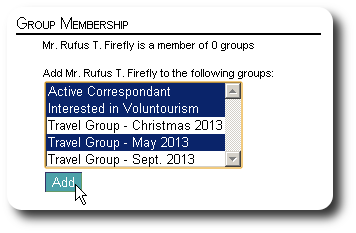
After clicking the "Add" button, the sponsorship is added to the selected groups, and we are returned to the sponsorship record.
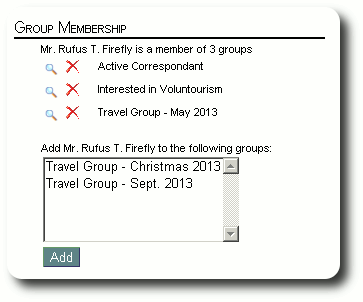
Personalized Sponsorship Tables
This section shows all the personalized sponsorship tables. You can edit the information in the personalized tables by clicking the edit icon (![]() ). You can also view the five most recent entries in any personalized log fields that have been defined for the table. If your log field has more than five entries, you can click on the "View all" link to see the entire log. You can also add a new log entry by clicking the Add icon (
). You can also view the five most recent entries in any personalized log fields that have been defined for the table. If your log field has more than five entries, you can click on the "View all" link to see the entire log. You can also add a new log entry by clicking the Add icon (![]() ).
).
You can see more information about creating personalized tables here. And here you can find information about editing the information in a personalized table.
In this example, we have the default information associated with the personalized table "Sponsor Trip". To edit the table fields, we click the edit icon (![]() ):
):
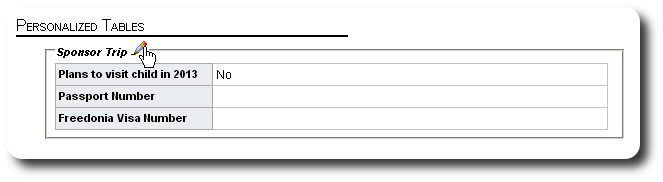
We now begin to edit the individual personalized fields by clicking on the edit icon (![]() ):
):
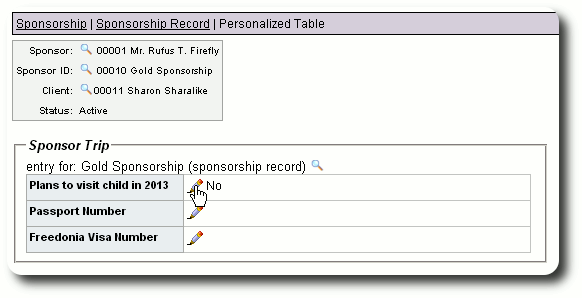
We save each field after editing:
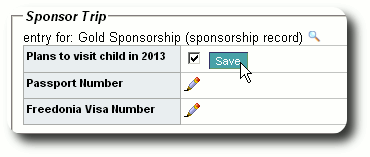
After completing the editing of the personalized table entries, we click the view icon (![]() ) to return to the sponsorship record:
) to return to the sponsorship record:
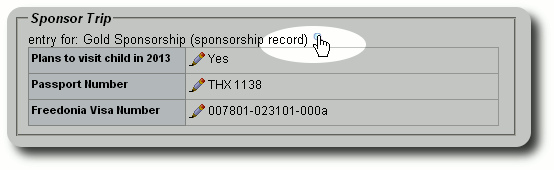
We see our personalized entries have been updated.
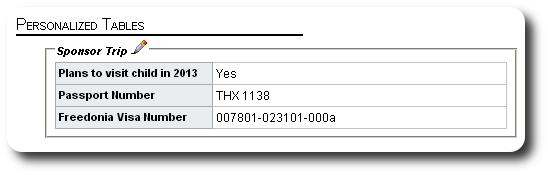
Sponsorship Images and Documents
This section shows the images and documents associated with the sponsorship. The three most recent images/documents are shown here, but you can see the entire image and document library by clicking "View all". You can view the high-resolution version of an images by clicking on the thumbnail. You can open a pdf document by clicking on the pdf icon (![]() ). You can find more information about images and documents here. Note that you can designate one image as the profile image. This will always be the first image shown, and can be used when creating sponsorship packets.
). You can find more information about images and documents here. Note that you can designate one image as the profile image. This will always be the first image shown, and can be used when creating sponsorship packets.
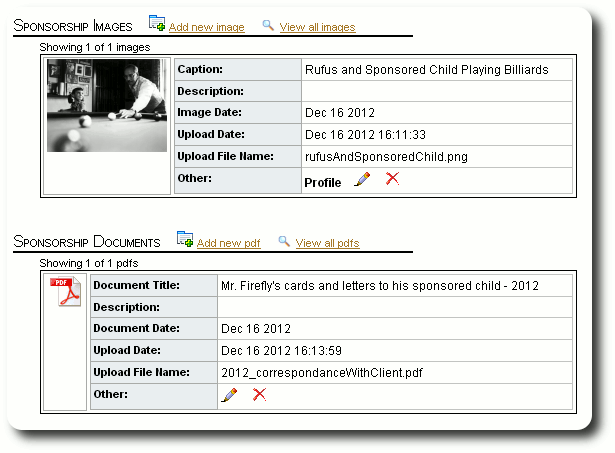
Record Information
The final section shows the creation and last update of this sponsorship record. This information relates to the basic information portion of the sponsorship record.