Upgrades
We periodically release updates to Delightful Labor with new features and error corrections. The releases are posted on the SourceForge site at http://sourceforge.net/projects/delightfullabor/. If you are installing Delightful Labor for the first time, these instructions do not apply; please see the section for a new installation.
Software Update
Here are the steps to update Delightful Labor:
- It is recommended that you first back up your database. Instructions for doing a database backup are available here.
- Backup the folder /catalog. This folder contains all images and pdf documents you have uploaded into Delightful Labor.
- Make a copy (or rename) the file (from your current installation) application/config/database.php. This file contains information about connecting to your database.
- Download the latest release of Delightful Labor from SourceForge.
- Unzip the package and copy the files to your web host (or copy the zip file to your web host and extract the files directly on the hose)
- Replace/rename the web-hosted file application/config/database.php with the copy you made earlier.
You are now ready to run the latest level of Delightful Labor.
Database Update
Occasionally database upgrades will accompany software updates. Delightful Labor will automatically detect when a database upgrade is required and walk you through the process.
In this example, Sally has updated her site with the latest version of Delightful Labor and prepares to log in.
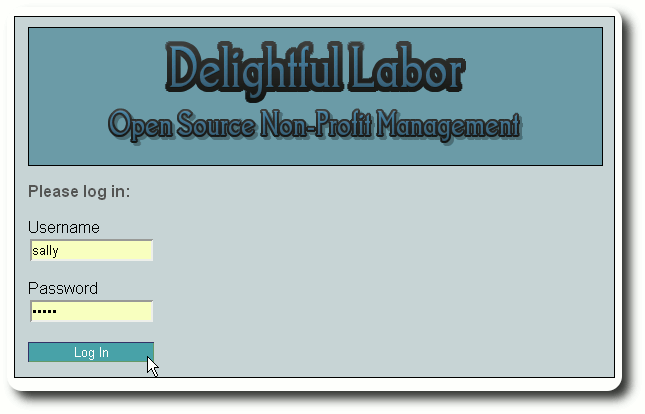
Delightful Labor detects that a database upgrade is required and displays the following screen:

Note that from this screen you can do a database backup, if necessary. If your database is large, please be patient - it make take a minute or two.
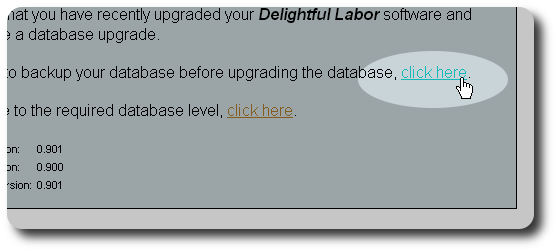
When ready, Sally clicks on the link to upgrade the database:
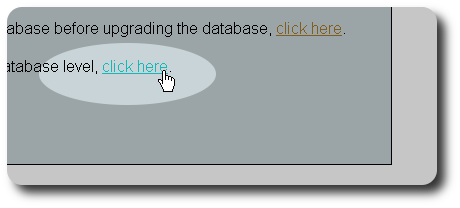
She now sees the following screen that gives details about the upgrade. She clicks on the link to continue.
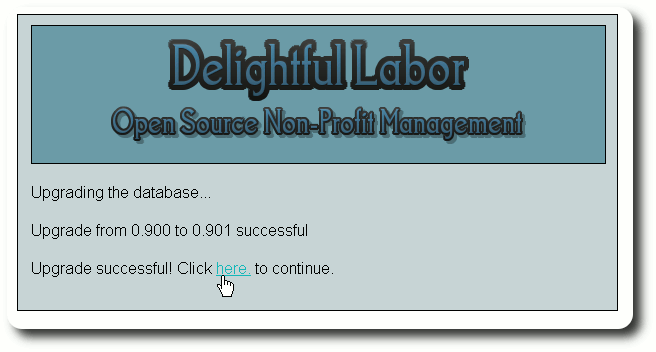
Sally is now returned to the log in screen, and she logs in as usual:
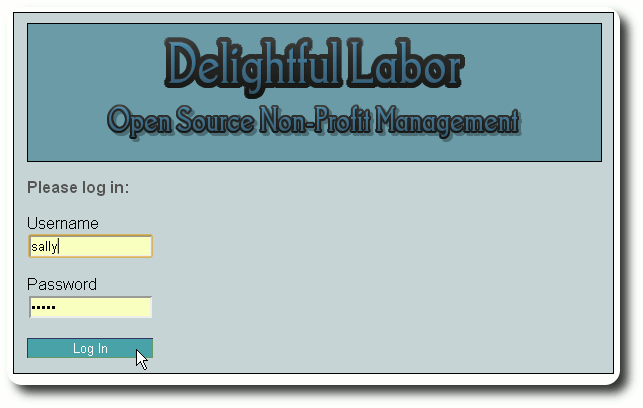
After logging in, she clicks on "More / About" to learn about the latest level:
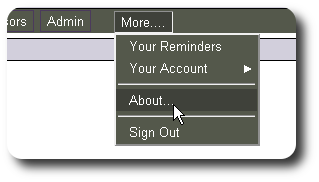
Here is a sample "About" screen that gives information about the current software and database level:
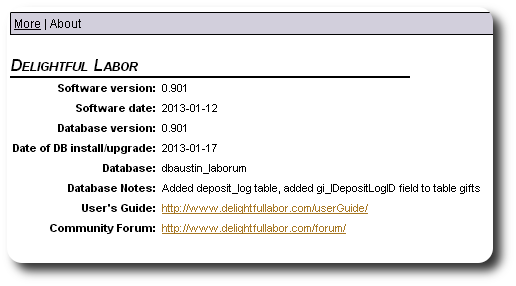
Upgrade Example using CPanel
In this example, we will install an upgrade to Delightful Labor. Let's assume that we've downloaded the zip file from SourceForge, then uploaded the zip file to the proper location on our web server.
Before unzipping the upgrade, we need to rename the configuration file database.php. This file contains information about your database connection. The file will be overwritten when we unzip the package, so we will rename it now, then restore it after the un-zip. From filezilla, we find the server file delightful/application/config/database.php.
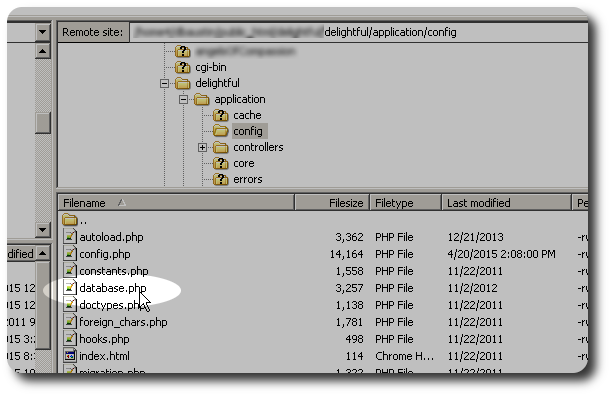
We now select the file by clicking on it once.
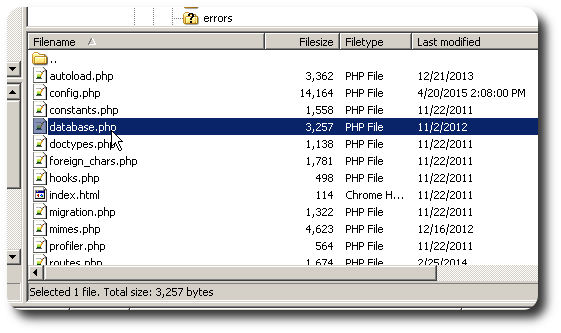
Next we right-click, and select "Rename":
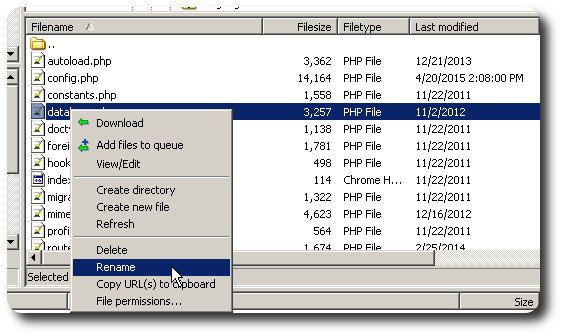
We've renamed our file "_database.php":
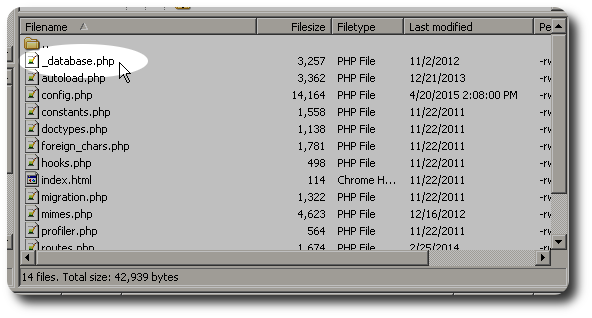
Now we are ready to un-zip the software upgrade. From CPanel, select "File Manager":
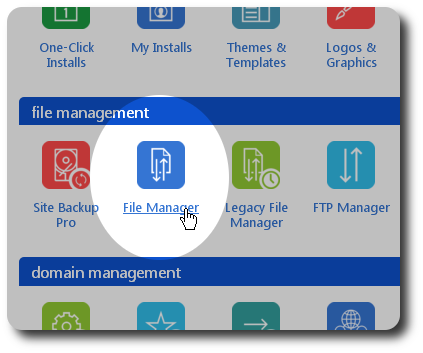
Find and select the zip file of the upgrade:
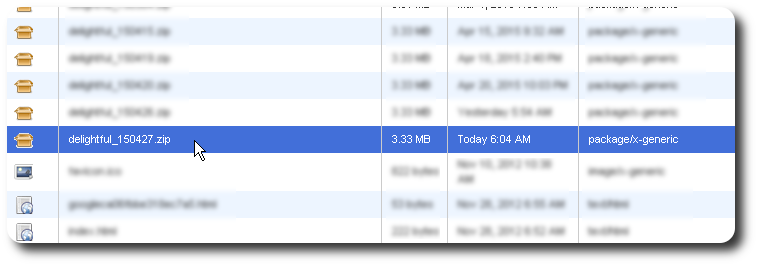
Click the "Extract" button:
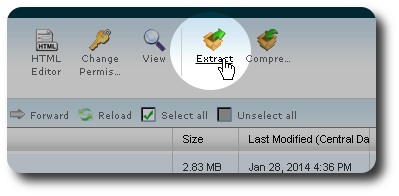
The upgrade will place files in a directory called "delightful" (in this case, /public_html/delightful):
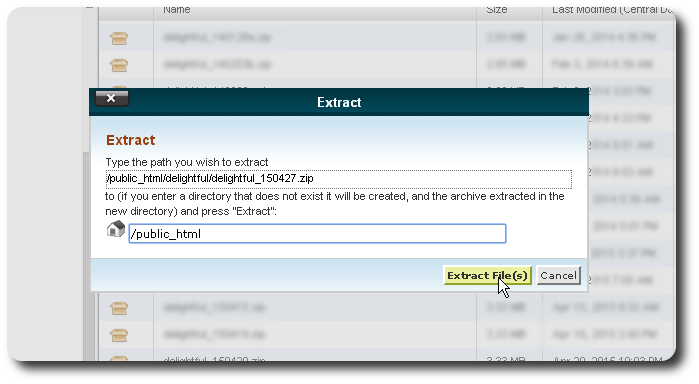
In a few seconds the un-zip is complete:
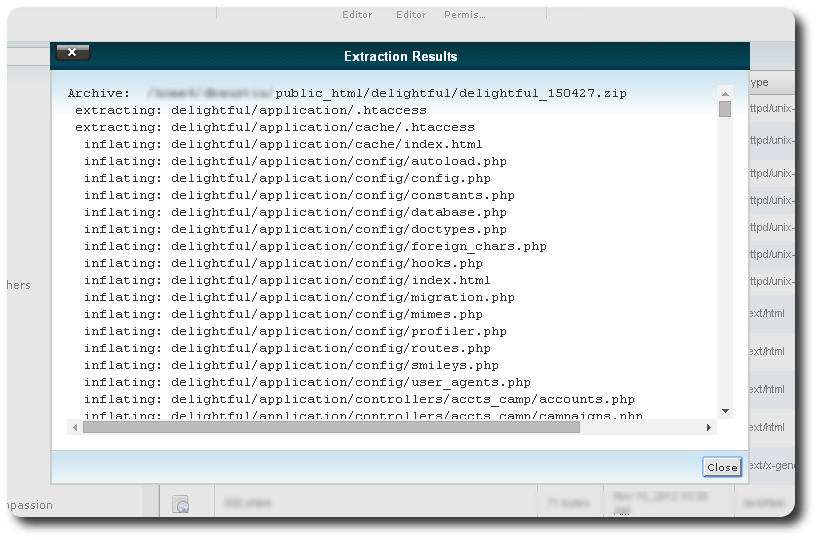
We return to filezilla, refresh our screen, and see that a new database.php file was created. We must down delete the new file and replace it with our saved "_database.php" file. We select database.php:
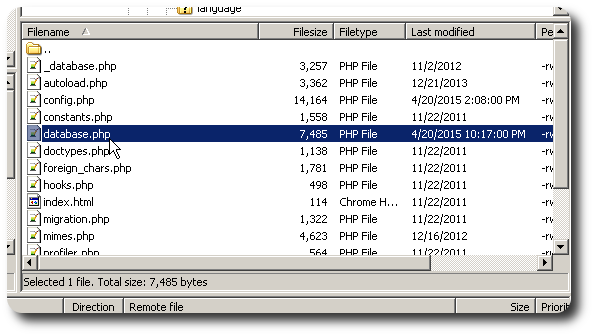
Then hit the "delete key" and click "Yes":
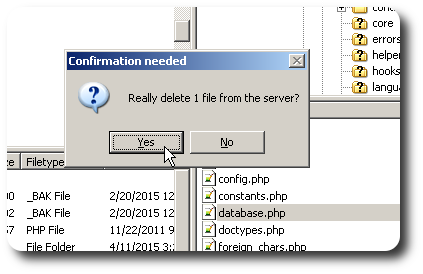
Now we select our saved "_database.php" file:

And rename it to "database.php":
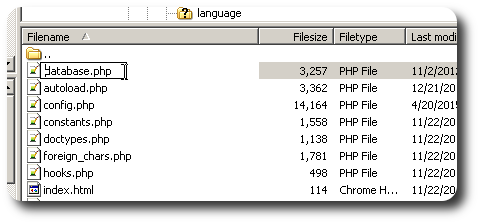
We are now ready to log into the upgraded Delightful Labor!
