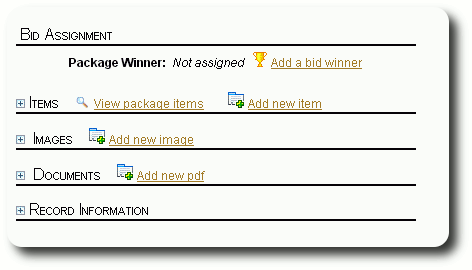Packages
Adding Packages to Your Auction
You can add packages to your auction by clicking on the ![]() icon from the auction event list. (The auction event list can be found under "More / Silent Auctions / Silent Auction Events".)
icon from the auction event list. (The auction event list can be found under "More / Silent Auctions / Silent Auction Events".)
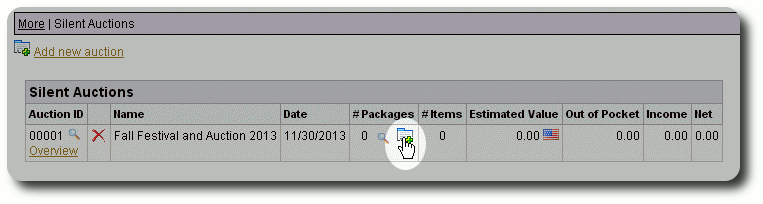
You can also add packages from the Auction Overview screeen:
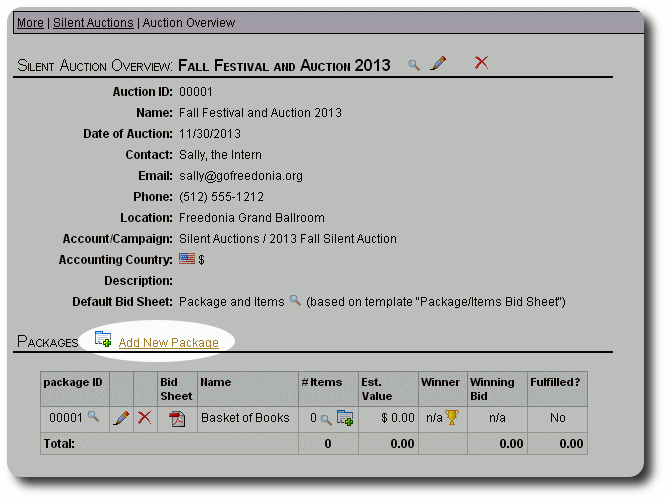
Or from the Auction Record screen:
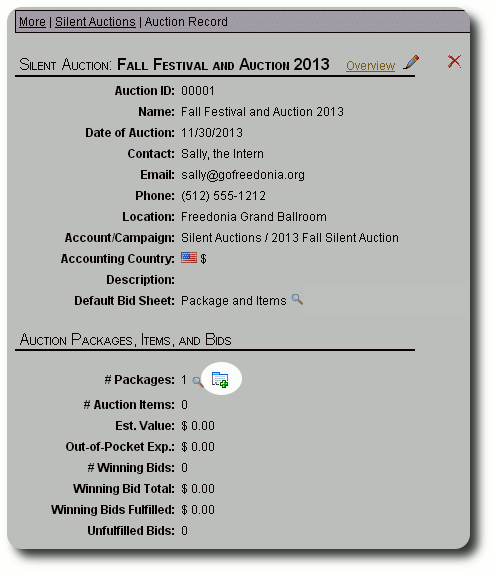
You will now see the form for adding a package. The package name and public notes can optionally appear on your bid sheets.
The minimum bid, bid increment, "buy it now" and reserve amount can also be displayed on the bid sheets.
The optional reserve amount field represents the minimum bid amount that you would accept for the auction package.
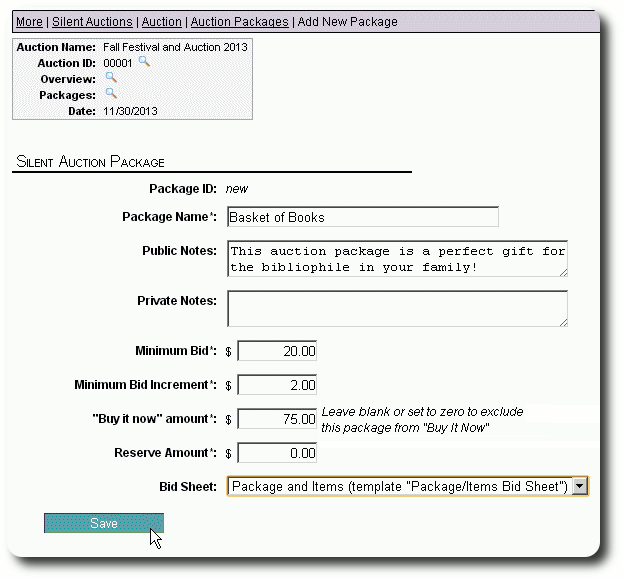
The Package Record
After saving the package information, you will now see the package record.
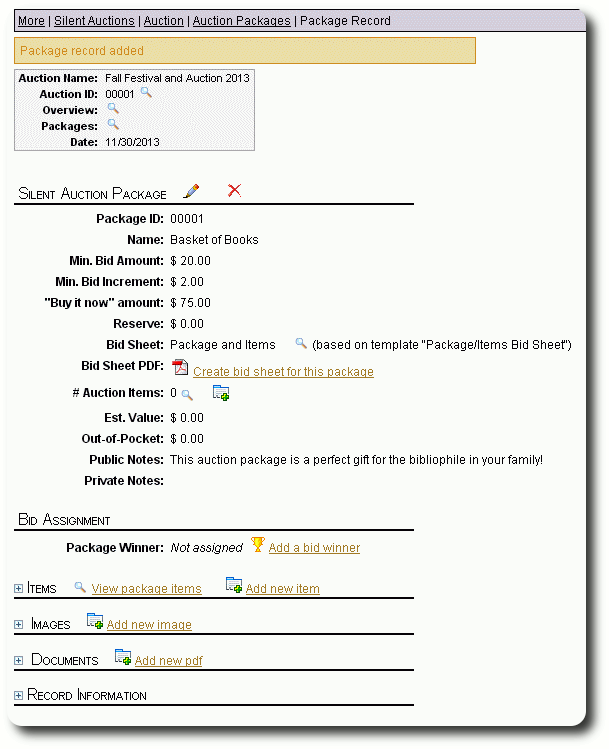
The package record provides you with many links. In the header section, you can link to the auction record, an overview of the auction, and a list of all packages in the current auction:
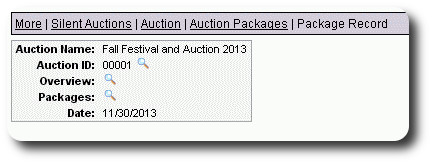
You can also edit or delete this package. Note that if you delete an auction package, you will also remove any items associated with the package, as well as any gift records recorded for the bid winners.
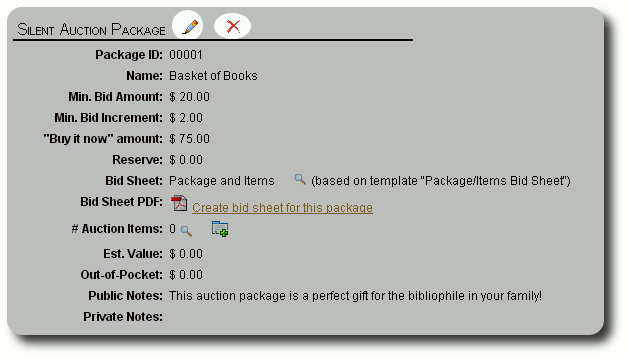
You can view the bid sheet template associated with the package. Note that you can have different bid sheet templates for each package, or use the same one for each package in the auction.
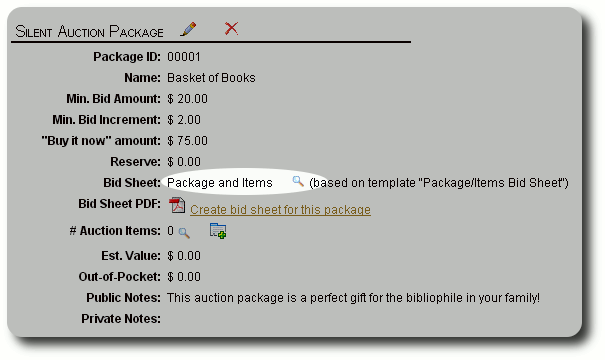
You can create a pdf bid sheet for this package. The pdf opens in a new browser window.
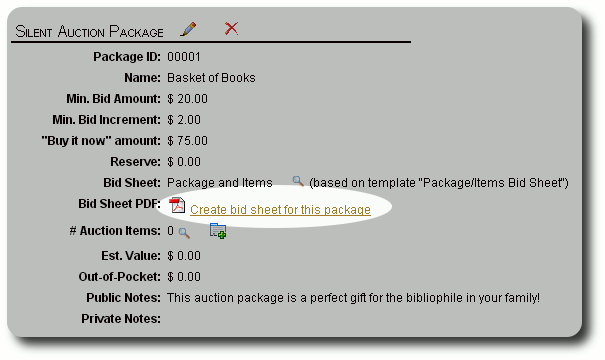
You can also view the items contained within this package, or add a new item:
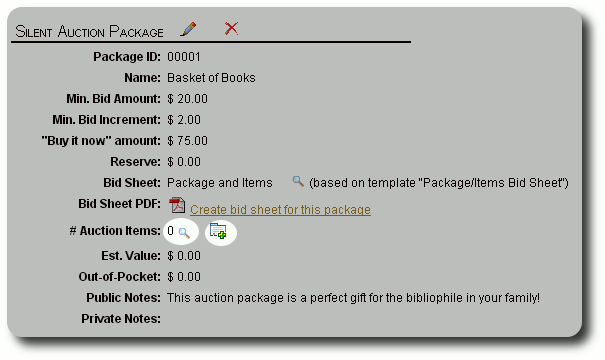
You can also assign a bid winner (and once assigned, indicate fulfillment). You can view/add items, add package images (which can optionally appear on the bid sheet), add pdf documents associated with the package, and view record information.