Adding and Editing Auction Events
Before adding an auction event to Delightful Labor, you will want to set up a fundraising account for silent auctions, and then campaigns for the auctions you plan to hold. For this example, we have set up a campaign called "2013 Fall Silent Auction":
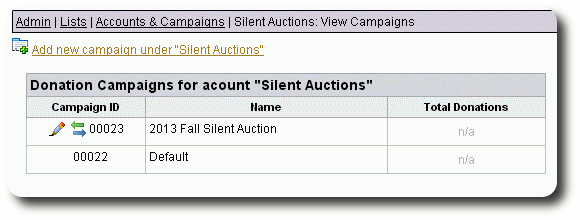
Adding A New Auction Event
To add a new auction event, select "More / Silent Auctions / Silent Auction Events":
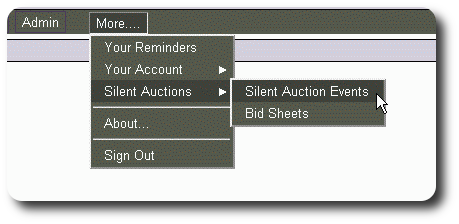
You will now see a link to create a new auction:

You can now enter the information about your auction. Note that the auction is associated with a specific fundraising account and compaign; when you record the bid winners, donations will be created in this campaign.
You will be able to assign a default bid sheet for packages you create later. We'll create some bid sheets later after we assign a logo to this auction.
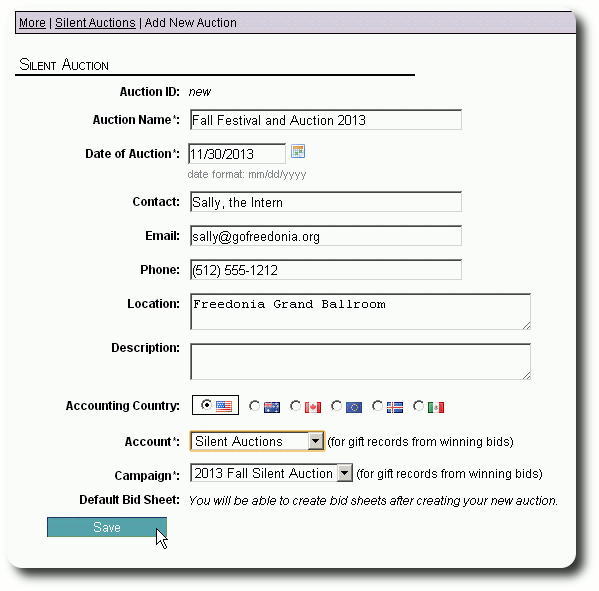
After saving the auction information, we are returned to the auction record. You can click on the "Overview" link to see a summary of the auction, including all the associated packages and items that make up the packages.
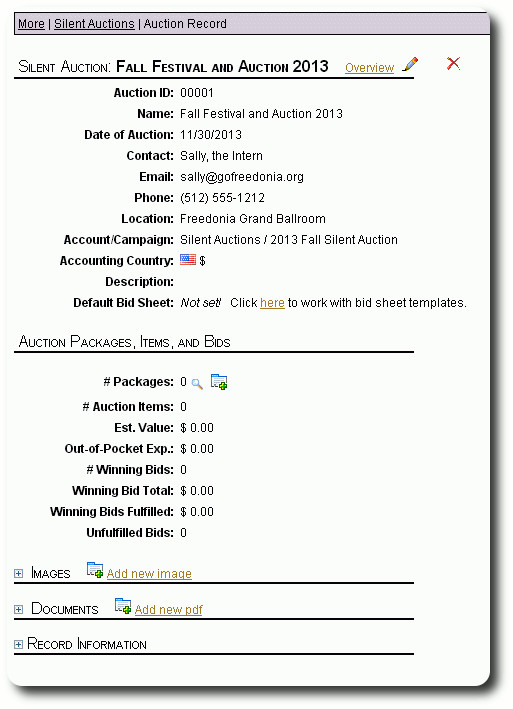
Assigning Logos to the Auction Event
You can upload logos for your auction. You can later have these logos appear on your bid sheets. To add an image, click the "Add new image" link from the auction record:
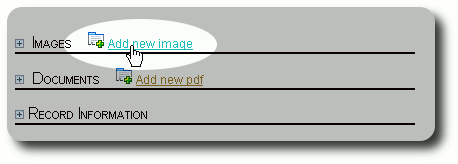
Choose an image file from your computer to upload:
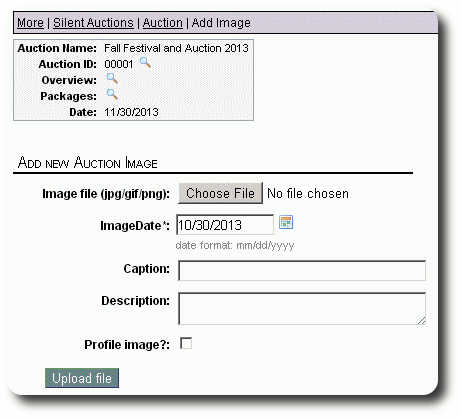
In this example, we have uploaded two logos:
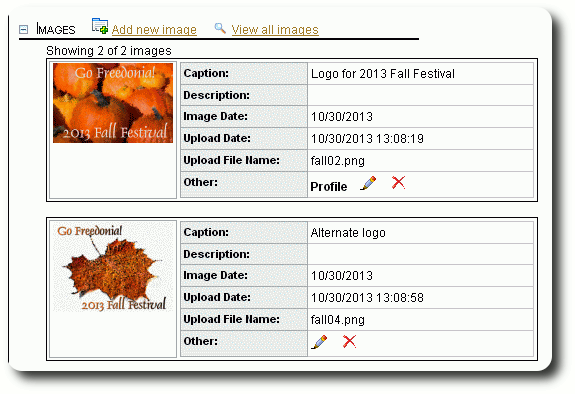
The Auction Event List
To view the auctions in your database, select "More / Silent Auctions / Silent Auction Events":
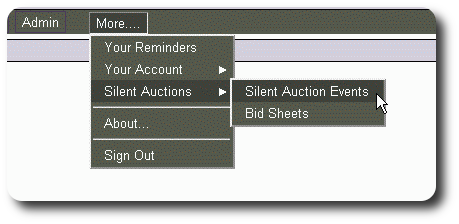
We now see our new auction:
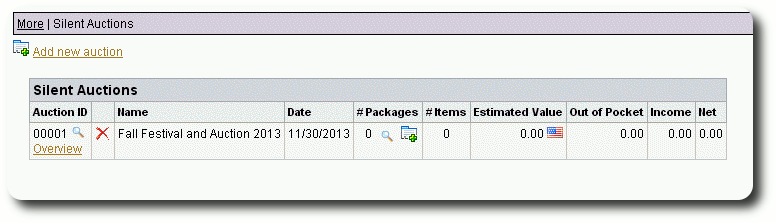
From here we can view the auction record, view the overview, view the packages being offered for this auction, and add new packages.
